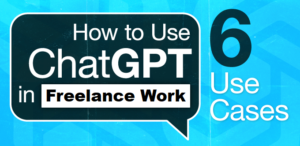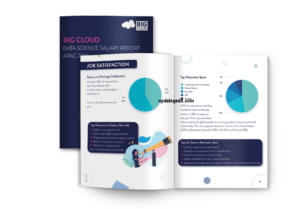Create a Chatbot with OpenAI ChatGPT
Introduction: Are you interested in creating your own chatbot using OpenAI ChatGPT? In this guide, we will walk you through a step-by-step process to help you build a chatbot that can engage in natural language conversations, answer questions, and provide valuable assistance to your users.
With OpenAI ChatGPT, you have access to a powerful toolkit that allows you to create chatbots with remarkable conversational abilities. By the end of this tutorial, you’ll have a fully functional chatbot that can revolutionize the way you connect with your audience and automate customer support. Having an intelligent chatbot can enhance your brand’s engagement, streamline communication, and improve customer satisfaction. Let’s dive into the world of OpenAI ChatGPT and bring your innovative chatbot ideas to life. Begin this exciting journey now and witness firsthand the incredible potential of conversational AI!
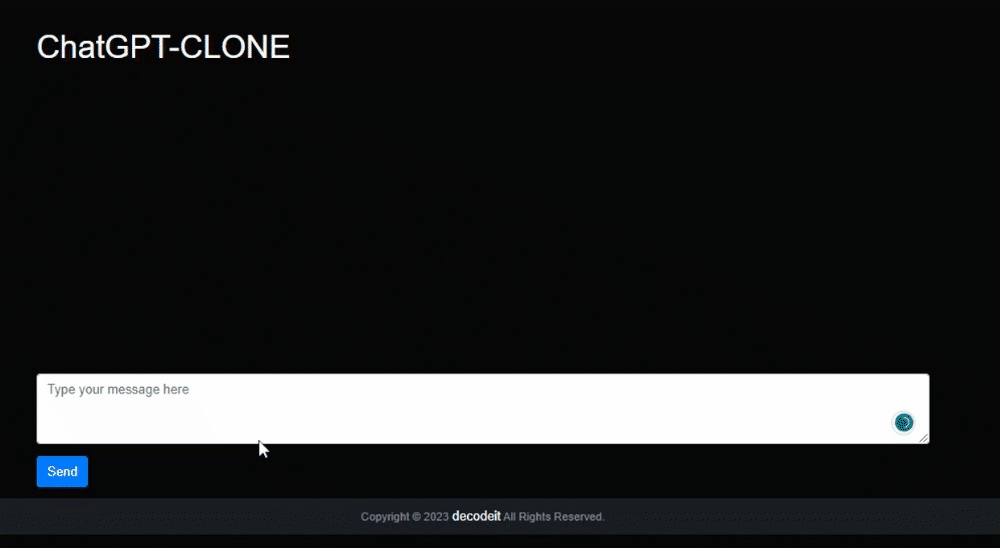
Table of Contents

To create a chatbot with OpenAI ChatGPT,
- Set up your development environment: Install the necessary libraries and tools, such as Python and OpenAI API, to build and interact with the chatbot.
- Implement the chatbot interface: Create an interface through which users can interact with the chatbot. This can be a web-based interface, a messaging platform, or any other form of user interaction.
- Integrate with OpenAI API: Connect your chatbot to the OpenAI API, which allows you to generate responses using the trained ChatGPT model. Make sure to handle API calls and responses effectively.
To create a chatbot, you can make use of OpenAI’s Chat GPT API called gpt-3.5 along with Flask Server.
Need a few requirements:
- Flask module: This module helps you create a web server for your project.
- OpenAI module: This module allows you to use the OpenAI API for your project.
- OpenAI API key: You will need an API key from OpenAI to access their services.
Make sure you have these requirements in place before proceeding with your project. Let me know if you need further assistance!
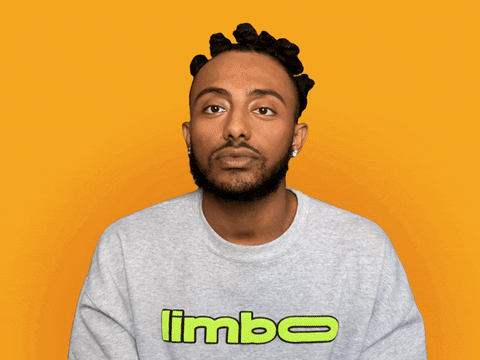
Getting Started
- Install Python on your computer.
- Go to the directory where you cloned this repository.
- Use the command pip install -r requirements.txt to install the required Python packages.
- Add your OpenAI API key to the app.py file. You can get an API key by signing up for OpenAI’s API program.
- Run the command python app.py to start the application.
To use the application, follow these steps:
- Start the application.
- Enter a prompt.
- The application will generate a response using OpenAI’s API.
Note:
Sure! Here’s a simplified response:To create the code, I used a chat GPT model. For the front end, you can customize the code to make it look different according to your requirements.
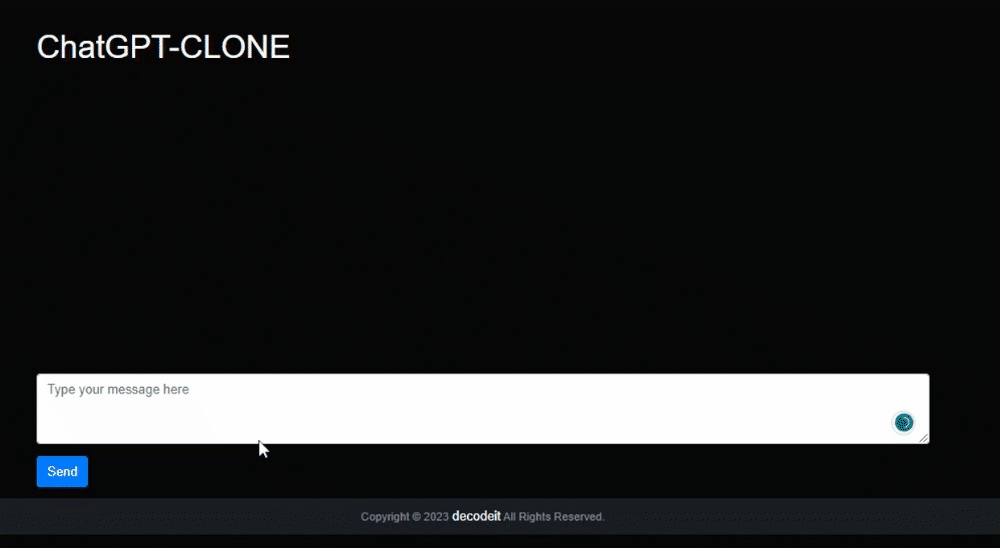
Other Posts :
Top 10 AI :https://updategadh.com/ai/top-10-free-ai/
- Top 40 Machine Learning Projects with Code and Documents
- Top 10 Final Year Project Ideas for IT Students
- 50 Real World React Projects for Students
- WhatsApp Contact Management
- Online Vehicle Auctions: A Comprehensive Guide with Step1st to last