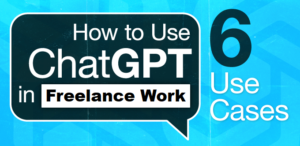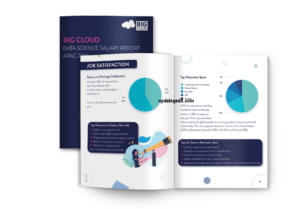Project: Object Detection Project in python
Object Detection Project in python is a subset of the wider topic of Computer Vision. This technology is capable of recognizing and tracking objects in photos and movies. Face recognition, vehicle recognition, pedestrian counting, self-driving vehicles, security systems, and many more applications use object recognition, also known as object detection.
The two main goals of object recognition are as follows:
Identification of all items in a photograph
Filtration of the thing vying for attention
Project Demo live , just try it out here: Click here
Object Detection Project in python
Table of Contents
Objective
The objective of Object Detection Project in python is to develop a robust and efficient object detection system using Python, leveraging state-of-the-art computer vision techniques and deep learning frameworks. The system should be capable of accurately identifying and localizing objects within images or video streams. Key goals include implementing a pre-trained deep learning model for object detection, fine-tuning the model on a specific dataset relevant to the application domain,
How To Run Object Detection Project in python ? 🤖
If you are not convinced yet just try it out here: Click here

Feature
- ✅ Toggle switch to turn AI on or off
- ✅ Range slider to control frame rate
Multiple browser support
| Browser | supported |
|---|---|
| Firefox | ✅ |
| Chrome | ✅ |
| Edge | ✅ |
| Internet Explorer | ❌ |
| Mobile Browser | supported |
|---|---|
| Firefox | ✅ |
| Chrome | ✅ |
Software And Tools Required
- : Vs Code
- : Python
- : JavaScript
Credits (Use these libraries)
Output
Home Page:


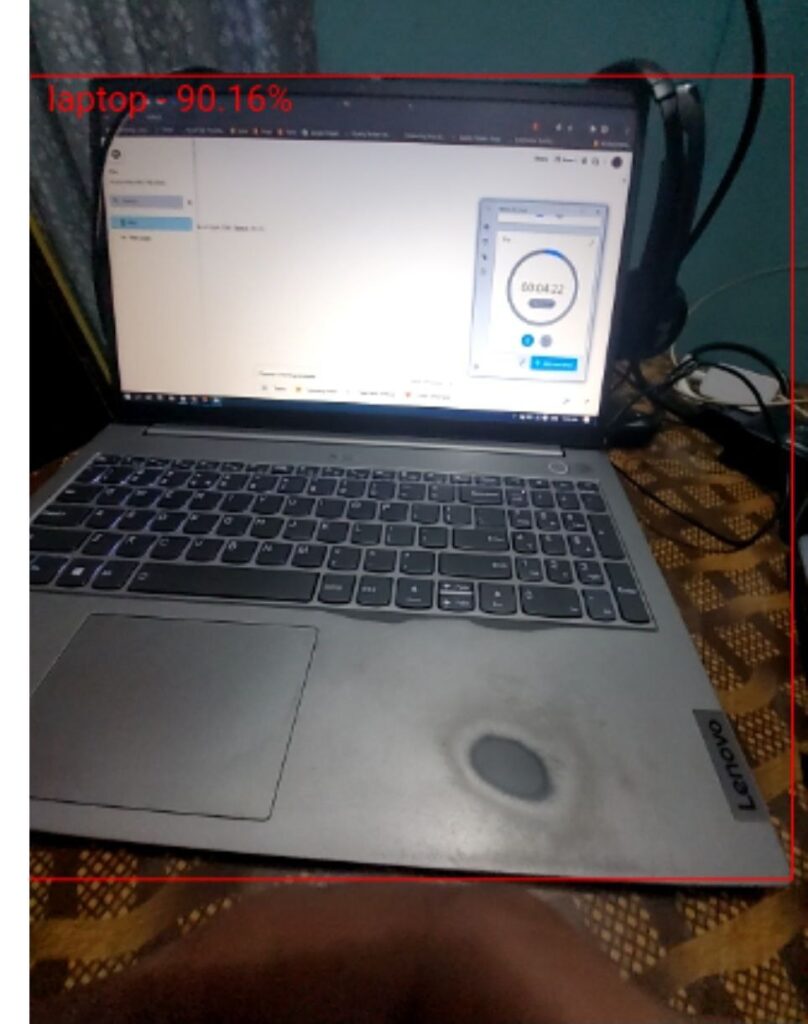
Download Project:
Download Free Project :- Click here
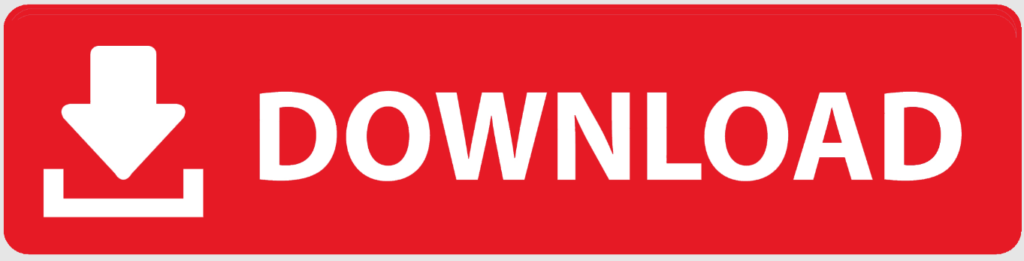
Free Object Detection Project in python :-Click below
Download Source Code Project:
Virus note: All files are scanned once-a-day by updategadh.com for viruses, but new viruses come out every day, so no prevention program can catch 100% of them
FOR YOUR OWN SAFETY, PLEASE:
1. Re-scan downloaded files using your personal virus checker before using it.
2. NEVER, EVER run compiled files (.exe’s, .ocx’s, .dll’s etc.)–only run source code.
Note: Only for Educational Purpose
Copy below Source code :-
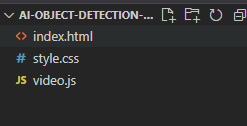
index.html
<!DOCTYPE html>
<html lang="en">
<head>
<title>AI object detection</title>
<meta charset="utf-8">
<meta name="viewport" content="width=device-width, initial-scale=1.0">
<link rel="stylesheet" href="https://cdnjs.cloudflare.com/ajax/libs/materialize/1.0.0/css/materialize.min.css">
<link rel="stylesheet" href="style.css">
<script src="https://unpkg.com/ml5@latest/dist/ml5.min.js"></script>
</head>
<body>
<h2 id="loadingText">Loading...</h2>
<!-- video with size of 0px because of chrome -->
<video playsinline autoplay muted controls="true" id="video"></video>
<br><br>
<canvas id="c1"></canvas>
<br><br>
<table>
<tr>
<td>AI:</td>
<td>
<div class="switch">
<label>
Off
<input type="checkbox" id="ai" disabled>
<span class="lever"></span>
On
</label>
</div>
</td>
</tr>
<tr>
<td>FPS:</td>
<td>
<p class="range-field">
<input type="range" id="fps" min="1" max="60" value="50">
</p>
</td>
</tr>
</table>
<script>
var modelIsLoaded = false;
// Create a ObjectDetector method
const objectDetector = ml5.objectDetector('cocossd', {}, modelLoaded);
// When the model is loaded
function modelLoaded() {
console.log("Model Loaded!");
modelIsLoaded = true;
}
</script>
<script src="video.js"></script>
<script src="https://cdnjs.cloudflare.com/ajax/libs/materialize/1.0.0/js/materialize.min.js"></script>
</body>
</html>body {
text-align: center;
}
video {
width: 0px;
height: 0px;
}
table {
width: auto;
margin: auto;
}
tr, td {
border: 0px;
text-align: center;
}
document.getElementById("ai").addEventListener("change", toggleAi)
document.getElementById("fps").addEventListener("input", changeFps)
const video = document.getElementById("video");
const c1 = document.getElementById('c1');
const ctx1 = c1.getContext('2d');
var cameraAvailable = false;
var aiEnabled = false;
var fps = 16;
/* Setting up the constraint */
var facingMode = "environment"; // Can be 'user' or 'environment' to access back or front camera (NEAT!)
var constraints = {
audio: false,
video: {
facingMode: facingMode
}
};
/* Stream it to video element */
camera();
function camera() {
if (!cameraAvailable) {
console.log("camera")
navigator.mediaDevices.getUserMedia(constraints).then(function (stream) {
cameraAvailable = true;
video.srcObject = stream;
}).catch(function (err) {
cameraAvailable = false;
if (modelIsLoaded) {
if (err.name === "NotAllowedError") {
document.getElementById("loadingText").innerText = "Waiting for camera permission";
}
}
setTimeout(camera, 1000);
});
}
}
window.onload = function () {
timerCallback();
}
function timerCallback() {
if (isReady()) {
setResolution();
ctx1.drawImage(video, 0, 0, c1.width, c1.height);
if (aiEnabled) {
ai();
}
}
setTimeout(timerCallback, fps);
}
function isReady() {
if (modelIsLoaded && cameraAvailable) {
document.getElementById("loadingText").style.display = "none";
document.getElementById("ai").disabled = false;
return true;
} else {
return false;
}
}
function setResolution() {
if (window.screen.width < video.videoWidth) {
c1.width = window.screen.width * 0.9;
let factor = c1.width / video.videoWidth;
c1.height = video.videoHeight * factor;
} else if (window.screen.height < video.videoHeight) {
c1.height = window.screen.height * 0.50;
let factor = c1.height / video.videoHeight;
c1.width = video.videoWidth * factor;
}
else {
c1.width = video.videoWidth;
c1.height = video.videoHeight;
}
};
function toggleAi() {
aiEnabled = document.getElementById("ai").checked;
}
function changeFps() {
fps = 1000 / document.getElementById("fps").value;
}
function ai() {
// Detect objects in the image element
objectDetector.detect(c1, (err, results) => {
console.log(results); // Will output bounding boxes of detected objects
for (let index = 0; index < results.length; index++) {
const element = results[index];
ctx1.font = "15px Arial";
ctx1.fillStyle = "red";
ctx1.fillText(element.label + " - " + (element.confidence * 100).toFixed(2) + "%", element.x + 10, element.y + 15);
ctx1.beginPath();
ctx1.strokeStyle = "red";
ctx1.rect(element.x, element.y, element.width, element.height);
ctx1.stroke();
console.log(element.label);
}
});
}Download Free Project :- Click here

| Tags:- |
|---|
| object detection project |
| object detection project ideas |
| automatic doorbell with object detection project report |
| object detection project ppt |
| object detection project using python |
| “udacity” self driving car object detection project keras |
| object detection project with source code |
object detection project in python
object detection project with source code in python
object detection python code
object detection project ideas
object detection example
python object detection example
object detection python tutorial
object detection python from scratch
object detection python opencv