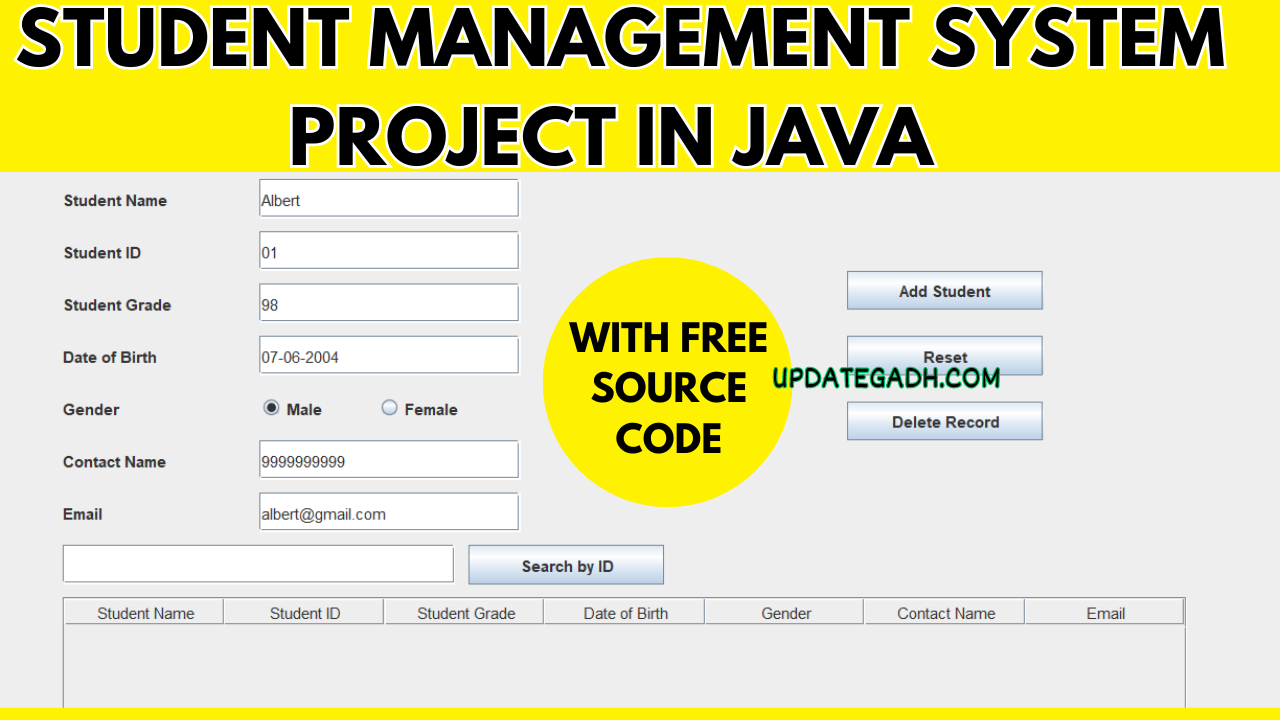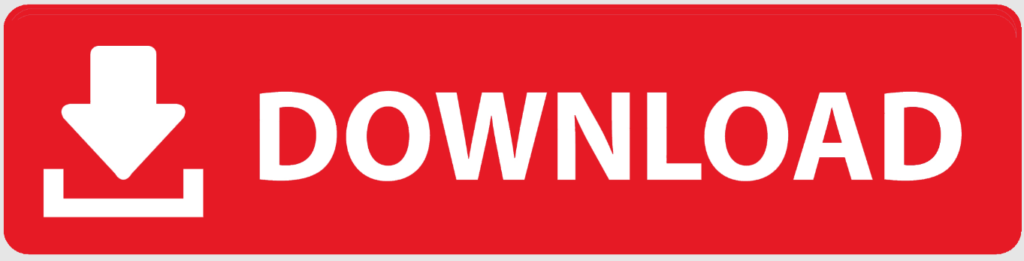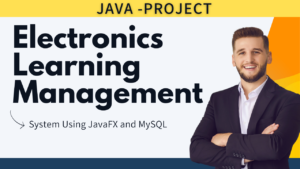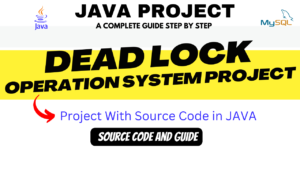This is a straightforward yet effective student management system, designed as a desktop application for a school project. The system leverages the JDBC (Java Database Connectivity) driver and incorporates the Java Swing framework, particularly the JFrame class, to create a user-friendly graphical interface.
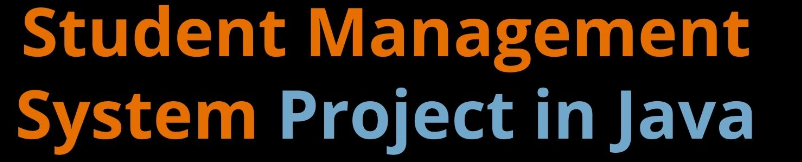
With the JDBC driver, the application seamlessly connects to a database, facilitating the storage and retrieval of student information. This ensures that data management is efficient and organized. The use of a database allows for easy scalability and adaptability to handle a growing amount of student records.
Student Management System Project in java
Table of Contents
Getting Started
1. Install Visual Studio Code:
Make sure you have Visual Studio Code installed on your system. You can download it from the official website: Visual Studio Code.
2. Install Java Development Kit (JDK):
Ensure that you have Java Development Kit installed on your machine. You can download it from the official Oracle website or use OpenJDK.
3. Install Java Extension Pack:
Install the “Java Extension Pack” in VS Code. This pack includes essential extensions for Java development. You can find it in the Extensions view (Ctrl+Shift+X or Cmd+Shift+X) by searching for “Java Extension Pack.”
4. Configure JDK in VS Code:
Set up the Java Development Kit in VS Code. You can do this by going to File > Preferences > Settings (Ctrl+, or Cmd+,) and searching for “Java Home.” Set the path to your JDK installation.
Folder Structure
The workspace contains two folders by default, where:
- src: the folder to maintain sources
- lib: the folder to maintain dependencies
Student Management System
A simple Java Swing application for handling student data. You may add, remove, and search for student records.
Features
- Add Student Records:
- The application provides a comprehensive form for users to add new student records. This form captures vital details, including:
- Name: Full name of the student.
- ID: A unique identifier for each student.
- Grade: Academic grade or class of the student.
- Date of Birth: The birthdate of the student.
- Gender: Male, female, or other.
- Contact: Phone number of the student or guardian.
- Email: Email address for communication.
- Upon submitting the form, the data is validated for completeness and correctness before being added to the MySQL database.
- The application provides a comprehensive form for users to add new student records. This form captures vital details, including:
- Reset Form Fields:
- To enhance user experience, a “Reset” button is implemented to clear all form fields, allowing users to start afresh or correct any input errors.
- Delete Student Records:
- Deleting a student record is a straightforward process. Users can select a student from the displayed list and choose the “Delete” option.
- A confirmation prompt ensures that users do not accidentally delete records. Once confirmed, the corresponding entry is removed from the database.
- Search for a Student by ID:
- The application offers a search functionality that allows users to find specific student records by entering the student’s ID.
- The search result is displayed prominently, showing all relevant information about the student.
- Connects to a MySQL Database:
- The application leverages JDBC to connect seamlessly to a MySQL database. This ensures the persistent storage and retrieval of student data.
- The database schema includes tables for student information, and the application handles database connection, insertion, deletion, and retrieval operations.
- User-Friendly GUI:
- The graphical user interface (GUI) is designed using Java Swing components, providing an intuitive and visually appealing layout.
- Tabs or panels organize different sections of the application, creating a seamless user experience.
Prerequisites
Before running the application, you need the following:
- Java Development Kit (JDK)
- MySQL Server
- MySQL Connector/J library (JDBC driver)
- A MySQL database named “student”
- A MySQL user with the username “root” and password “user” (You can modify the database credentials in the code)
- Xampp server or Mysql Workbench
MySQL Setup
- Open a MySQL client (e.g., MySQL Workbench or the MySQL command-line client).
- To list all databases, run the following command:
SHOW DATABASES;- Create a new database named “student” if it doesn’t already exist:
CREATE DATABASE student;- Switch to the “student” database:
USE student;- Verify that you’re in the “student” database:
SELECT DATABASE();- Create a table named “students” to store student records. The table structure should match the fields you have in your Java application (name, ID, grade, date of birth, gender, contact, and email). Here’s an example table structure:
CREATE TABLE students (
id INT AUTO_INCREMENT PRIMARY KEY,
name VARCHAR(255),
student_id VARCHAR(255) UNIQUE,
grade VARCHAR(255),
date_of_birth DATE,
gender VARCHAR(10),
contact VARCHAR(20),
email VARCHAR(255)
);- You can view the table structure with:
DESCRIBE students;- Now you have the “student” database and the “students” table ready to use with your Java application.
Installation
- Download Zip file:
- Open the project in your preferred Java IDE (e.g., VS Code, IntelliJ IDEA, or Eclipse).
- Configure your MySQL database settings in the code:
private static final String DB_URL = "jdbc:mysql://localhost:3306/student";
private static final String DB_USER = "root";
private static final String DB_PASSWORD = "root";- Run the application.
Usage
- Launch the application.
- Enter student details, such as name, ID, grade, date of birth, gender, contact, and email.
- Click the “Add Student” button to add a student record.
- Use the “Reset” button to clear the input fields.
- Select a record in the table and click the “Delete Record” button to remove it.
- Use the “Search by ID” field to search for a student by ID.
Output
Home Page:
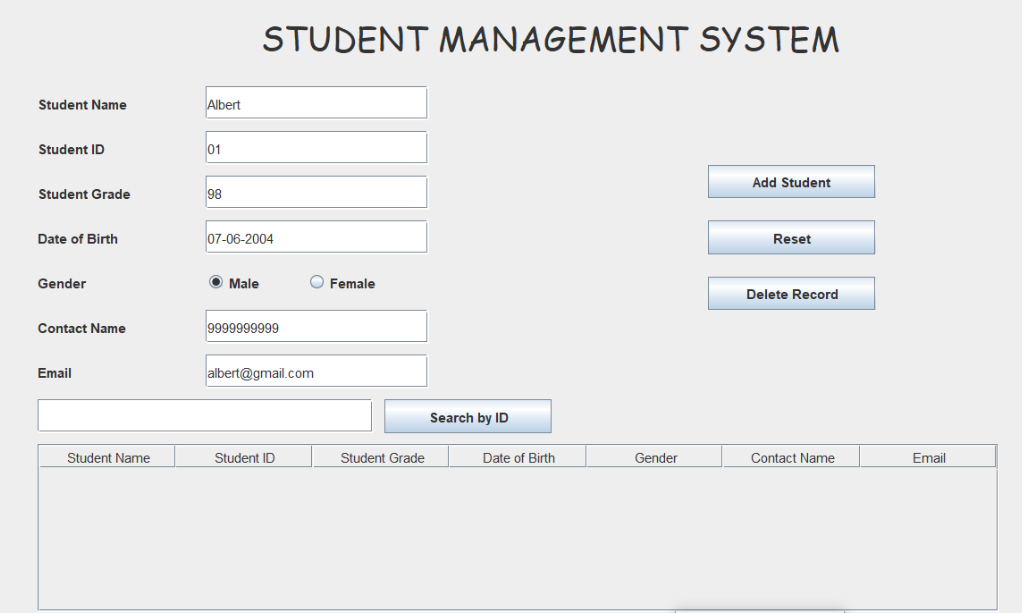
Add New Student
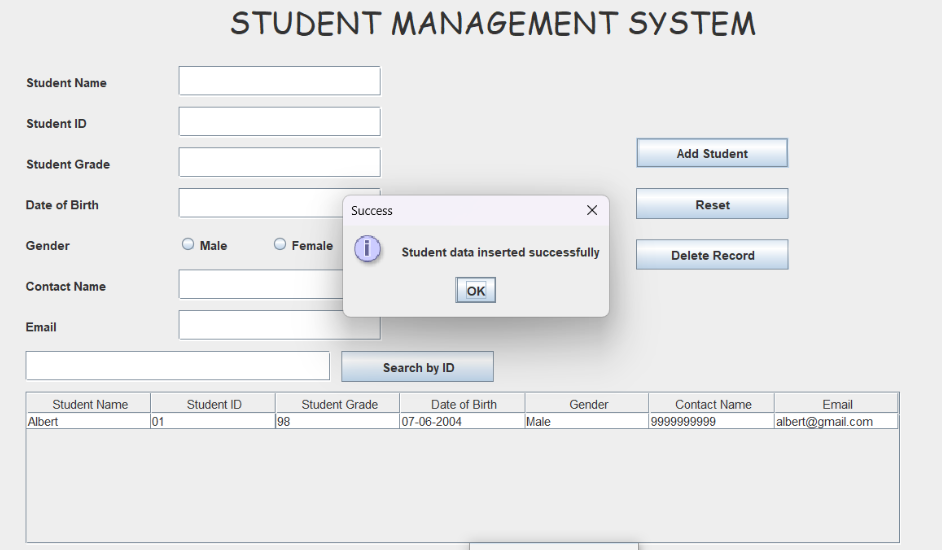
Search by Student Id
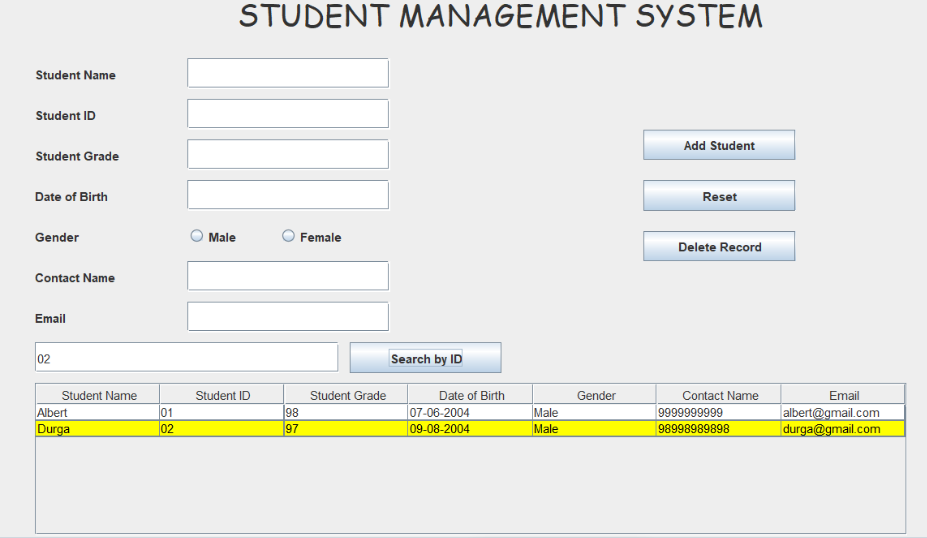
Database Table:
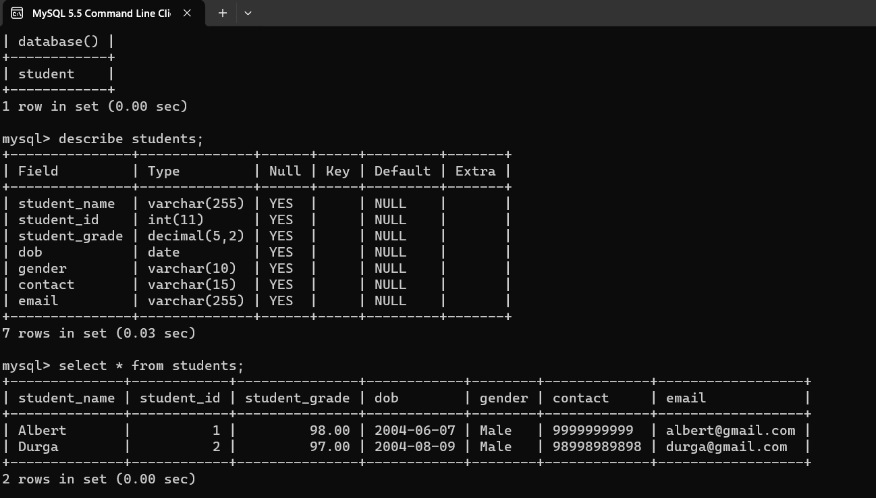
Download Project:
Virus note: All files are scanned once-a-day by updategadh.com for viruses, but new viruses come out every day, so no prevention program can catch 100% of them
FOR YOUR OWN SAFETY, PLEASE:
1. Re-scan downloaded files using your personal virus checker before using it.
2. NEVER, EVER run compiled files (.exe’s, .ocx’s, .dll’s etc.)–only run source code.
Note: Only for Educational Purpose
DOWNLOAD E commerce Website using Spring Boot: CLICK THE BUTTON BELOW
Free Download Project :-Click Here
Download Free Project :- Click here

Tags :-
| Keyword |
|---|
| student management system project in java |
| student management system project in java ppt |
| student management system project in java without database |
| student management system project in java documentation |
| student management system project in java using eclipse |
| student management system project in java console based |
| student management system project in java with source code pdf |
| simple student management system project in java |
| student management system project in java source code free download |
| student management system project in java jdbc source code |
| student management system project in java with source code |
| student management system project in java netbeans |
| student management system project in java and mysql |
| student management system project in java using netbeans free download |
| student management system project in java source code pdf |
| student management system project in java geeksforgeeks |