How to Install Node.js and NPM: Due to its code optimization capabilities. As a matter of fact, selecting JavaScript development services as your first choice will undoubtedly present you with a number of options to become an expert in a particular language while still creating “full-stack” online apps. And NodeJs is the essential component of this server-side JavaScript revolution.
Cross-platform environment NodeJS allows JavaScript code to run and be executed outside of the browser. You can create server-side JavaScript apps using this version of Chrome’s V8 JavaScript runtime engine. It comes equipped with everything needed to run a JavaScript program. Additionally, Node.js is preferred by businesses over other backend technologies because of its 50K+ NPM packages, which facilitate efficient, scalable, quick, and affordable development.
Table of Contents
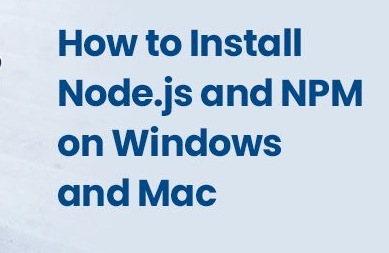
How to Install Node.js and NPM on Windows?
Since we have decided to create an application using Node.Js, you first have to install Node.Js on your Windows system.
Here, we are going to explain the installation process step-by-step. So, let’s start with the first step now.
Step 1: Download the Installer
Download the Windows Installer from NodeJ’s official website. Make sure you have downloaded the latest version of NodeJs. It includes the NPM package manager. Here, we are choosing the 64-bit version of the Node.js installer.
You should go with the LTS (Long-term Support) version. After downloading the installer package, double-click it to install it.
Now . Your browser will download a .msi file. Select the preferred place for it.
Step 2: Install Node.js and NPM
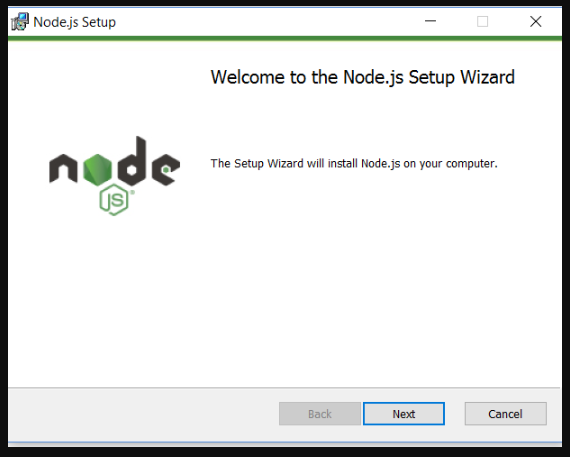
Double-click the.msi binary files to start the installation procedure after selecting the installation directory. Then provide permission for the application to run.
You should click the “Next” button after seeing a welcome message on your screen. The setup procedure will begin.
- Choose the desired path where you want to install Node.js.

- You can set up a custom page on the screen by selecting the Next button. Make careful to select the npm package manager rather than the Node.js runtime as default. In this manner, Node and NPM can both be installed simultaneously.
Node.js and npm features should be installed on a machine with 143MB of free space.
The following features will be installed by default:
- Node.js runtime
- Npm package manager
- Online documentation shortcuts
- Add to Path

- The installation of Node and NPM is complete. Let’s really press the Install button!

Step 3: Check Node.js and NPM Version
- If you’re not sure whether you installed everything correctly, use “Command Prompt” to double-check.
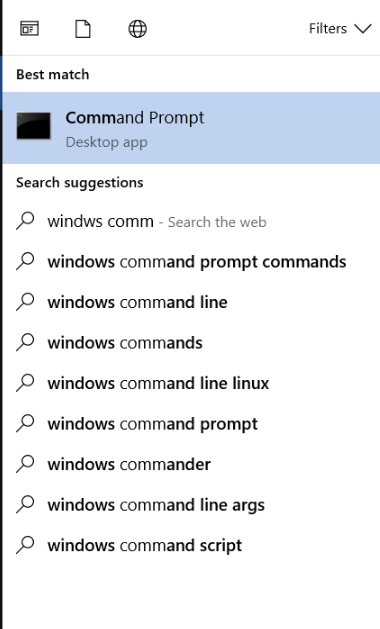
On the screen, a Command Prompt window will open.
To confirm Node installation, type node -v command.
To confirm NPM installation, type npm -v command.
And don't be concerned if your numbers change from mine because Node and NPM are often updated.


Read More:https://updategadh.com/javascript/javascript-course-day-1/