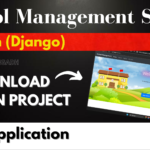
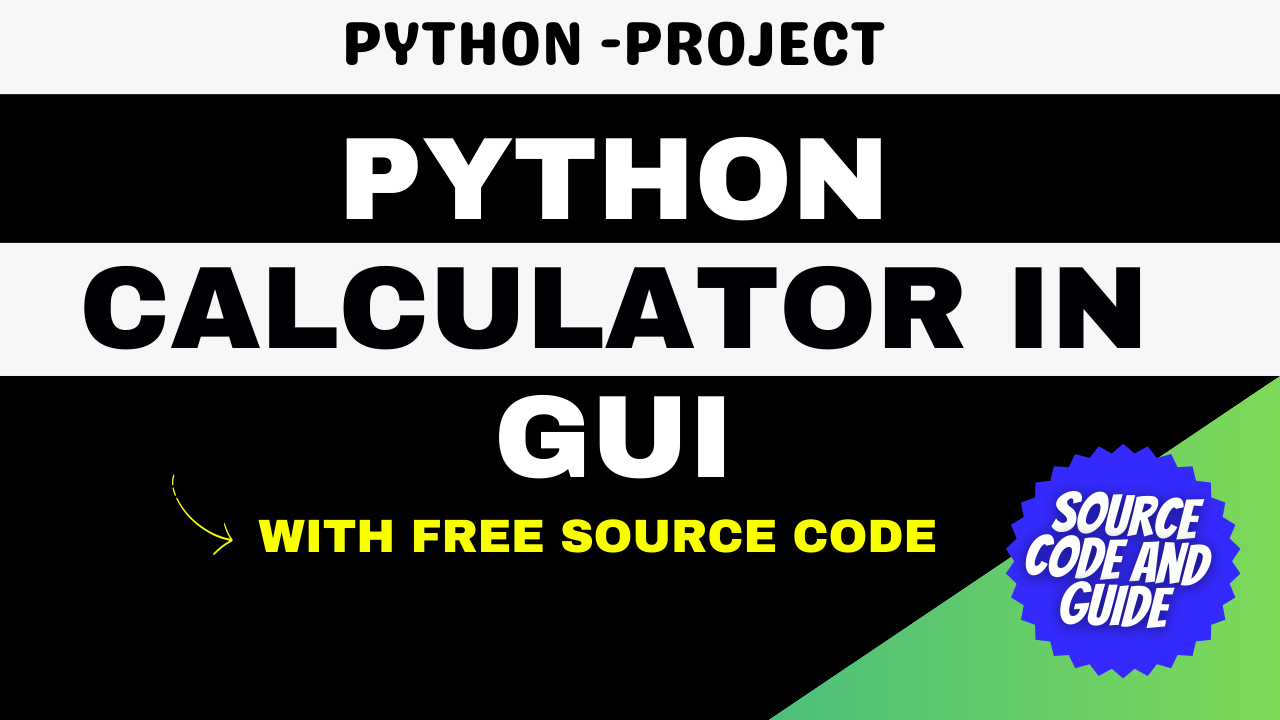
Python Calculator in GUI with Free Source Code
Python Calculator in GUI with Source Code
Introduction
Creating a calculator is a common project that helps beginners grasp the basics of GUI programming in Python. This blog post will guide you through the steps to build a simple yet functional calculator using Python’s Tkinter library. We’ll cover the essential features, the required software and tools, and how to run the project. Additionally, you’ll find screenshots and a link to download the source code.
New Project :-https://www.youtube.com/@Decodeit2
Step 1: Making the Project
To start, let’s outline the primary steps involved in creating our Python calculator:
- Setting up the environment: We’ll install Python and the Tkinter library if they aren’t already available.
- Creating the GUI: Using Tkinter to design the calculator’s interface, including buttons and display screens.
- Implementing functionality: Writing functions to handle user inputs and perform calculations.
- Testing the application: Ensuring all features work correctly and handling any bugs.
PYTHION PROJECTS :-https://updategadh.com/category/python-projects
Step 2: Essential Features
Our Python calculator will include the following features:
- Basic arithmetic operations: Addition, subtraction, multiplication, and division.
- Clear function: To reset the calculator display.
- Responsive buttons: Each button will perform its designated function when clicked.
- Error handling: Managing division by zero and invalid inputs gracefully.
Step 3: Required Software and Tools
To build this calculator, you will need:
- Python: Version 3.x is recommended. You can download it from the official Python website.
- Tkinter: This is the standard Python interface to the Tk GUI toolkit. It is usually included with Python, but you can install it using pip if needed:
pip install tk
Step 4: Running the Project
Once you’ve set up your environment and written the code, running the project is straightforward. Follow these steps:
- Open your Python IDE (e.g., PyCharm, VSCode, or even IDLE).
- Load the project file: Open the Python script containing your calculator code.
- Run the script: Execute the script. If everything is set up correctly, the calculator GUI should appear.
Step 5: Project Screenshots
Calculator Interface
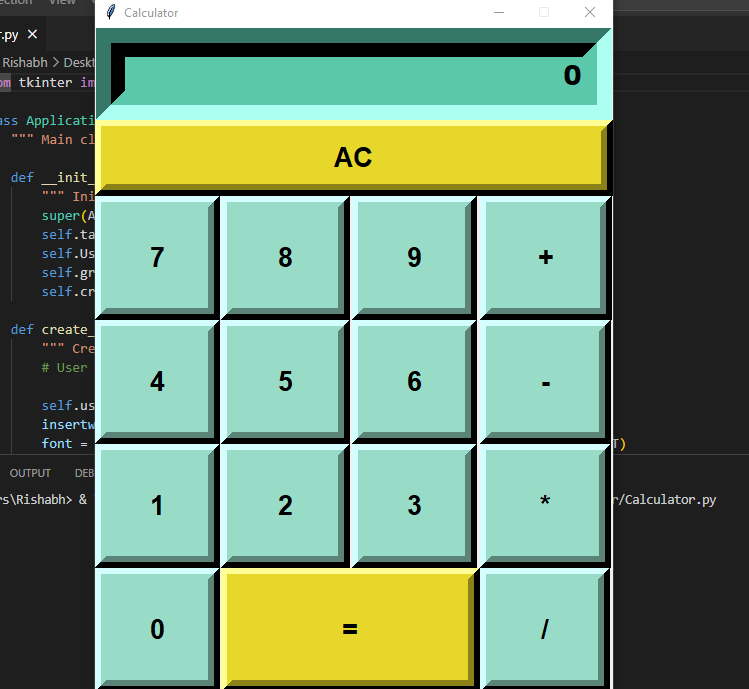
Performing Calculations
These screenshots provide a visual reference for what your final project should look like.

Step 6: Download Project
To make it easy for others to use and modify your Property Management System, provide a download link for the complete project. Ensure the project is well-documented and includes instructions for setup and usage.
Download Project Free Click Here
Complete Python Course : Click here
Free Notes :- Click here
New Project :-https://www.youtube.com/@Decodeit2
How to setup this Project Complete video – Click here
Tags and SEO
Tags: Python, GUI, Tkinter, Calculator, Source Code, Python Project, Programming, Tutorial, Beginners
SEO:
- Title: Python Calculator in GUI with Source Code
- Description: Learn how to create a Python calculator using Tkinter with this step-by-step guide. Includes source code and project screenshots.
- Keywords: Python calculator, GUI calculator, Tkinter tutorial, Python projects, calculator source code, programming tutorial, beginners Python project.


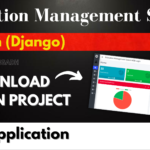


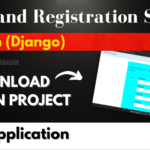

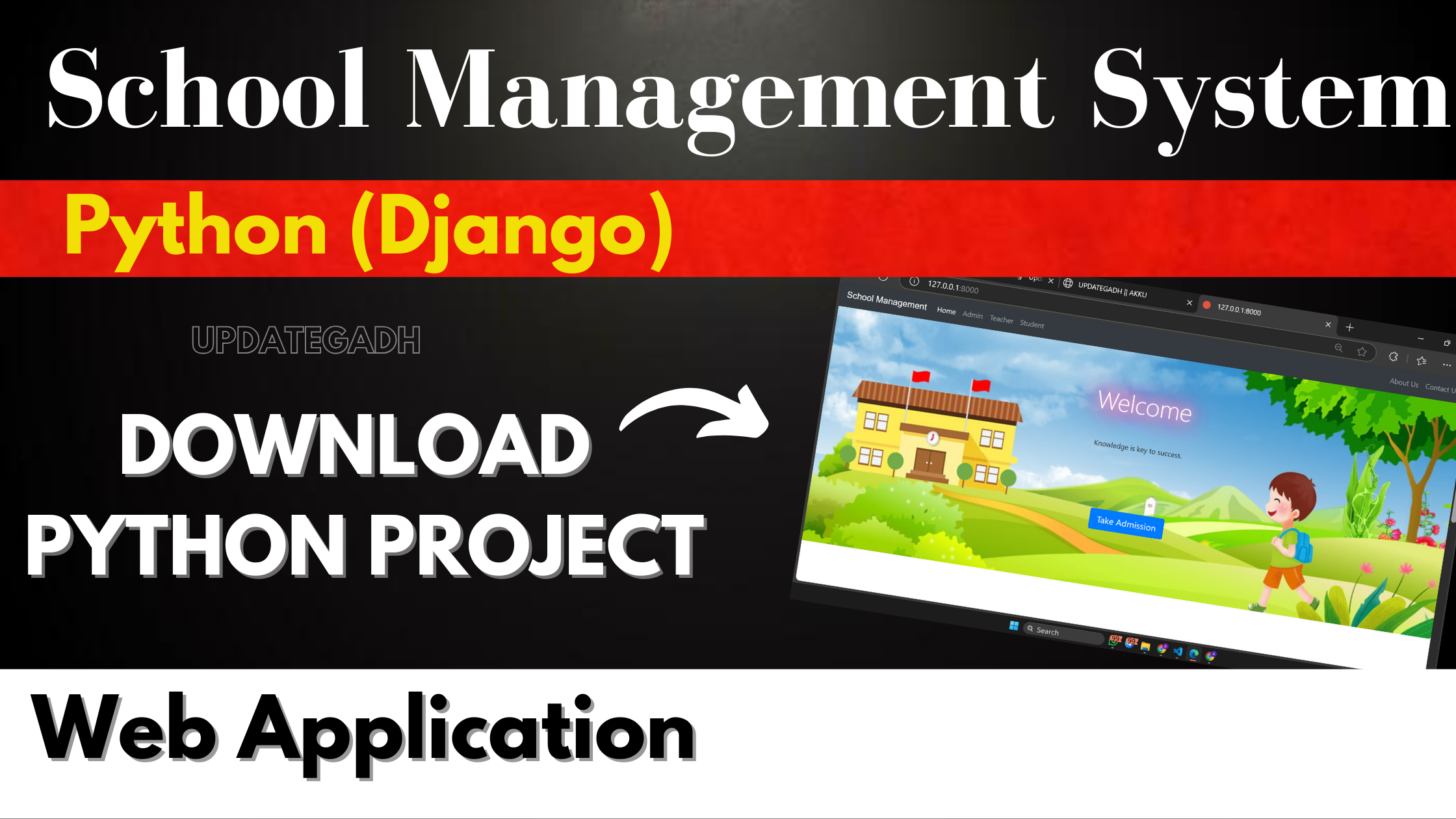
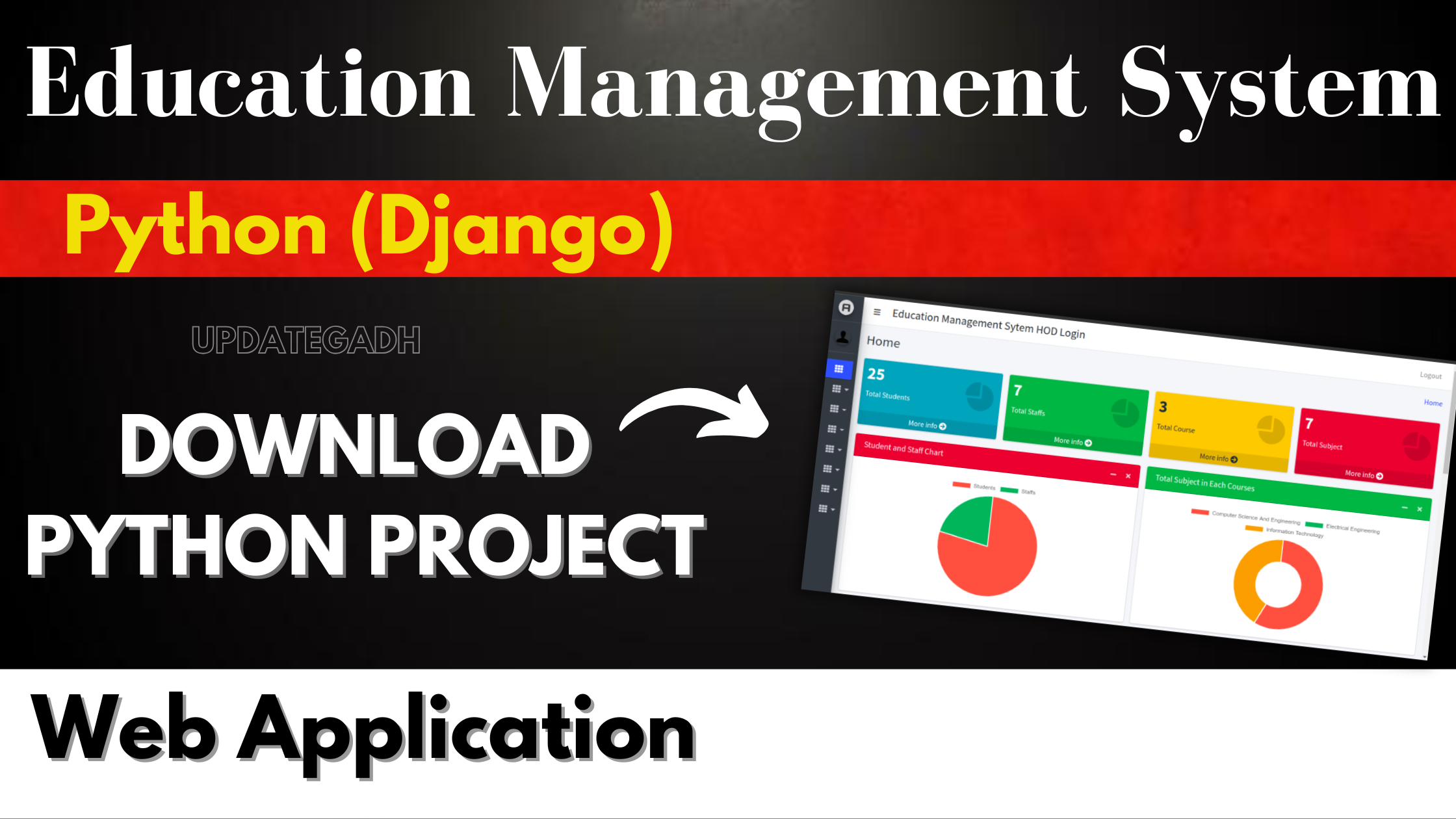
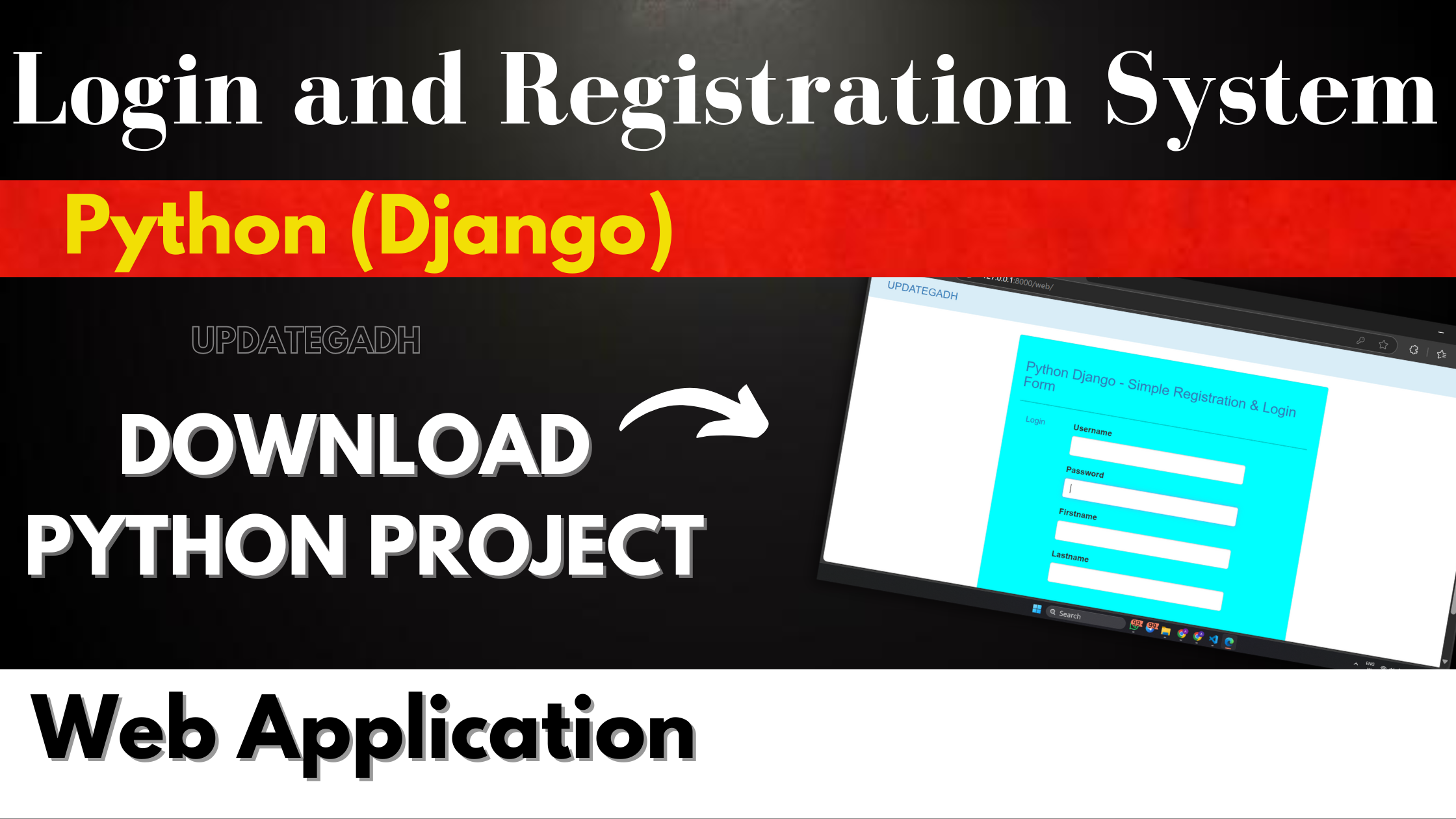





Post Comment