
Online Grocery Shop in Python
Online Grocery Shop in Python Django
Introduction
In today’s digital age, convenience is key, and what could be more convenient than shopping for groceries from the comfort of your own home? With the rise of e-commerce, online grocery shopping has become increasingly popular. In this blog post, we’ll explore how to create an online grocery shop using Python Django, a high-level web framework.
Step 1: Making the Project
The first step in creating our online grocery shop is setting up the Django project. We’ll start by installing Django if you haven’t already and then create a new Django project using the django-admin command. Once the project is set up, we can proceed to build our online grocery shop application within the project.
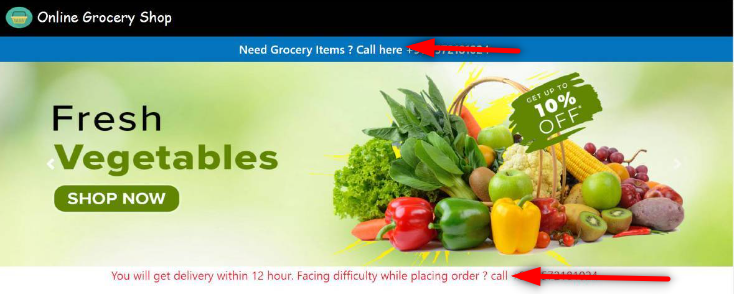
Step 2: Essential Features
Before diving into the development process, it’s essential to outline the key features our online grocery shop will offer. Some essential features to consider include:
- User authentication and authorization
- Product catalog with categories and search functionality
- Shopping cart and checkout process
- User profiles and order history
- Integration with payment gateways
- Admin panel for managing products, orders, and users
Customer
- Customer need not to signup and login into system
- Just open website and browse the product that he/she wants to order
- Click on order and fill the address/contact details
- Customer can browse the product category wise
Admin
- First admin will login ( for username/password run following command in cmd )
py manage.py createsuperuser- Give username, email, password and your admin account will be created.
- After login , admin can view how many Prodct, Ctegory, order amount received on dashboard
- Admin can also view how many order received on dashboard
- Admin can view each order details with their customer location and contact number
- Admin can view/add/update/delete Product
- Admin can view/add/update/delete Category
- While adding category and product admin can provide second language and image.
Other Features
- if category/product is deleted by admin then their respective order details will be deleted automatically
Step 3: Required Software and Tools
To develop the online grocery shop, you’ll need the following software and tools:
- Python and Django framework
- Text editor or Integrated Development Environment (IDE)
- Command-line interface for running Django commands
- Web browser for testing the application
- Python: A popular programming language known for its simplicity and versatility.
- Django or Flask: Web frameworks that simplify the development of complex web applications.
- HTML, CSS, and JavaScript: Front-end technologies for designing the user interface and enhancing user experience.
Ensure you have these installed and set up on your development environment before proceeding.
Step 4: Running Project
Once the project setup is complete and the essential features are outlined, you can start building the online grocery shop application. Run the Django development server using the manage.py command, and you can access the application through your web browser.
- Install Python (version 3.7.6). Make sure to check the option to add Python to your system’s PATH during the installation process.
Open the Terminal (or Command Prompt on Windows) and execute the following command
python -m pip install -r requirements.txtDownload the project ZIP folder and extract its contents.
Navigate to the project folder using the Terminal. Then, run the following commands:
py manage.py makemigrations
py manage.py migrate
py manage.py runserverNow, open your web browser on your computer and enter the following URL
http://127.0.0.1:8000/These steps will set up and run the Python project on your local machine.
Step 5: Project Screenshots
To give users a glimpse of the online grocery shop, include screenshots of the application’s key pages such as the homepage, product catalog, shopping cart, and checkout process. Visual representation enhances the understanding of the project and entices users to explore further.




Step 6: Download Project
If you’re eager to dive into the code and explore how the online grocery shop is built, you can download the project from the provided link. Feel free to modify and customize it according to your requirements or use it as a reference for your projects.
Download : (Note: Only for Educational Purpose)
Virus note: All files are scanned once-a-day by updategadh.com for viruses, but new viruses come out every day, so no prevention program can catch 100% of them
FOR YOUR OWN SAFETY, PLEASE:
1. Re-scan downloaded files using your personal virus checker before using it.
2. NEVER, EVER run compiled files (.exe’s, .ocx’s, .dll’s etc.)–only run source code.
Check more Projects :- https://www.youtube.com/@Decodeit2/playlists
- Download All Free Project :- Click here
Step 7: Conclusion
Creating an online grocery shop using Python Django can be a rewarding experience. With the right tools and features in place, you can develop a robust and user-friendly application that simplifies the grocery shopping experience for your customers. By following the steps outlined in this blog post, you’ll be well on your way to launching your online grocery business.
Tags and SEO
Online grocery shop, Python Django, e-commerce, web development, Django project, grocery shopping, user authentication, product catalog, shopping cart, checkout process, admin panel.
| asda online grocery shop |
| sainsbury’s online grocery shop |
| sainsburys online grocery shop |
| sainsbury online grocery shop |
| cheapest online grocery shop |
| best online grocery shop |
| money off first online grocery shop |
| online grocery shop in chennai |
| first online grocery shop discount |







Post Comment