
Free Project & Best Project :OLX-Clone using Java(JSP, Servlet, J2EE, MYSQL)
OLX-Clone using Java(JSP, Servlet, J2EE, MYSQL)
Building an OLX-Clone using Java and MySQL
In today’s digital age, online marketplaces have become increasingly popular for buying and selling goods. OLX, a well-known online classifieds platform, has inspired many developers to create their versions of similar platforms. In this tutorial, we’ll walk through the process of building an OLX clone using Java for the backend and MySQL for the database.
Check 50+ JAVA Projects with Source Code
Introduction
Creating an OLX clone involves designing a user-friendly interface, implementing robust backend functionalities, and ensuring smooth communication between the frontend and the database. We’ll cover each step in detail to help you understand how to develop such a platform from scratch.
| Name | Required |
|---|---|
| Project Name | OLX-Clone using using using Java, JSP, MySQL (JSP) |
| Project Platform | JSP |
| Programming Language | Servlet/JSP/Bootstrap/HTML/MySQL |
| Front End | Html, css, js, jsp, |
| Back End | java, MySQL |
| IDE Tool | Eclipse Neon |
| Database | MySQL |
| Project Type | Web Application |
Step 1: Making the Project
Firstly, set up your Java project using a suitable IDE like IntelliJ IDEA or Eclipse. Define the project structure and create packages for different components such as models, controllers, and views. Then, establish a connection with the MySQL database using JDBC.
Step 2: Essential Features
Identify and implement the essential features of an online marketplace like OLX. This includes user authentication, listing items for sale, searching for items, messaging between users, and managing user profiles. Ensure that these features are intuitive and user-friendly.
- Advanced Search: Implement a sophisticated search mechanism allowing users to filter listings based on various criteria such as location, price range, category, and date posted.
- Featured Listings: Highlight certain listings as “Featured” to increase their visibility and attract more attention from users.
- Social Media Integration: Enable users to share listings on popular social media platforms like Facebook, Twitter, and Instagram, amplifying the reach of your platform.
- Feedback and Ratings: Allow users to rate and leave feedback for sellers based on their experience, fostering trust and accountability within the community.
- Real-Time Notifications: Implement real-time notifications to keep users updated on new messages, listing updates, and other relevant activities.
Step 3: Required Software and Tools
Developers will require the following software and tools:
- Java Development Kit (JDK)
- Integrated Development Environment (IDE) like IntelliJ IDEA or Eclipse
- Apache Tomcat for deploying the web application
- MySQL database for storing user and job-related data
| Technologies Used |
|---|
| Java |
| J2EE |
| Servlets |
| JSP |
| HTML |
| CSS |
| Bootstrap |
| Tomcat Server |
| Hardware Requirements | Check |
|---|---|
| Processor | Pentium IV |
| Hard Disk | 40GB |
| RAM | 512MB or more |
| Software Requirements | |
|---|---|
| Operating System | Windows 10/11/7 or Linux |
| User Interface | HTML, CSS |
| Client-side Scripting | JavaScript |
| Programming Language | Java |
| Web Applications | JDBC, Servlets, JSP |
| Database | MySQL |
| Server Deployment | Tomcat 5.0 |
Step 4: Running Project
After setting up the environment and configuring the database, developers can compile and deploy the project on a local or remote server. They can test the functionality to ensure seamless performance.
- Importing into Eclipse:
- Download it as a ZIP file.
- Open Eclipse IDE.
- Navigate to File > Import.
- Choose General > Existing Projects into Workspace.
- Select the root directory of the cloned repository.
- Click Finish.
- Installing Apache Tomcat Server:
- Download Apache Tomcat Server from here according to your operating system.
- Extract the downloaded files to your desired location.
- Follow the setup instructions in the documentation.
- Configuring Tomcat Server in Eclipse:
- In Eclipse, go to Window > Preferences.
- Expand the Server section and select Runtime Environments.
- Click Add and choose Apache Tomcat.
- Browse and select the Tomcat installation directory.
- Click Finish.
- Installing MySQL:
- Download MySQL from here according to your operating system.
- Follow the installation instructions provided by MySQL for your specific operating system.
- MySQL JDBC Driver:
- Download MySQL JDBC Driver from here.
- Extract the downloaded files.
- Copy the JDBC Driver JAR file to the
WEB-INFfolder of your project
- Backend Setup:
- Open XAMPP and ensure Apache and MySQL services are activated.
- Go to http://localhost/phpmyadmin in your web browser.
- Import the project database using the “Import” option in PHPMyAdmin.
- Front-end Setup:
- Open Eclipse and import the project.
- Add MySQL Connector JAR file to the project’s lib folder.
- Run Java on Server:
- Right-click on the project in Project Explorer.
- Select “Run As” > “Run on Server”.
- Choose Tomcat V8.0 as the server.
- Click “Next” and then “Add All”.
- Click “Done” to complete the configuration.
- Open Browser After Succe
- Open your web browser.
- Navigate to http://localhost:8080/your_project_name.
Step 5: Project Screenshots
Capture screenshots of different functionalities of your OLX clone, including user registration, listing items, searching for products, and messaging between users. These screenshots will help users understand how the platform works and what they can expect.








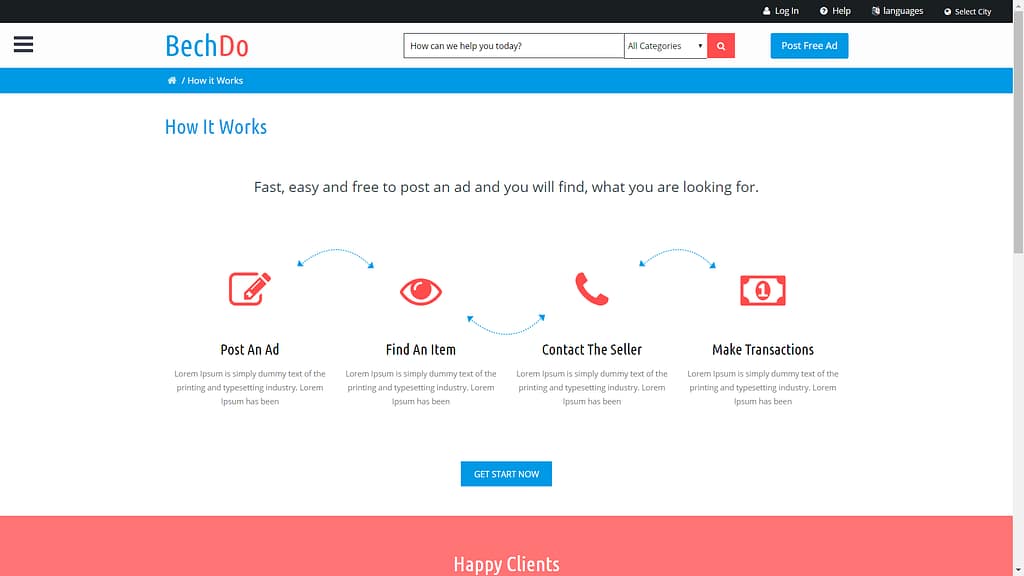
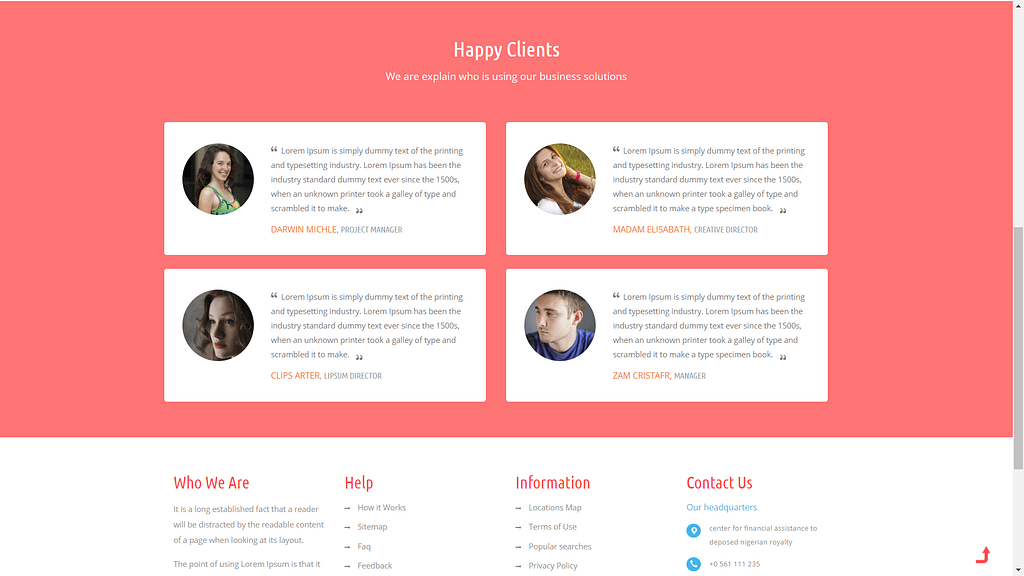
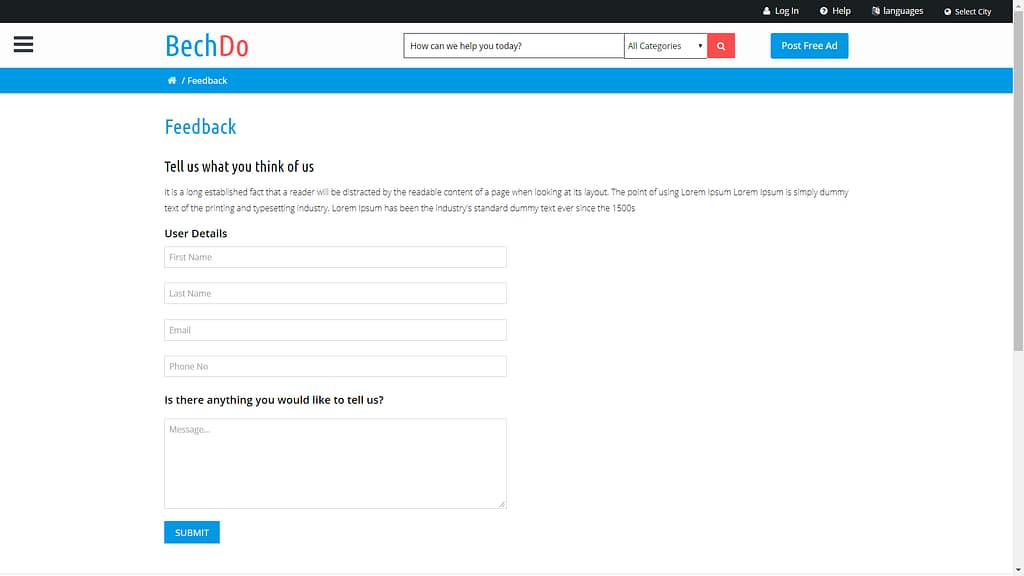

Step 6: Download Project
Virus note: All files are scanned once-a-day by updategadh.com for viruses, but new viruses come out every day, so no prevention program can catch 100% of them
FOR YOUR OWN SAFETY, PLEASE:
1. Re-scan downloaded files using your personal virus checker before using it.
2. NEVER, EVER run compiled files (.exe’s, .ocx’s, .dll’s etc.)–only run source code.
Download Free OLX-Clone using Java Project :-Click Here
Download Free Project ( With Setup ) : Click here
Step 7: Conclusion
Building an OLX clone using Java and MySQL is a challenging yet rewarding endeavor. By following this tutorial, you’ve learned how to create a functional online marketplace with essential features. Continue to enhance your project by adding more advanced functionalities and improving the user experience.
Tags and SEO
OLX Clone, Java, MySQL, Online Marketplace, Web Development, Backend Development, Frontend Development, Tutorial, Step-by-Step Guide.
By optimizing your content with relevant tags and keywords, you can improve its visibility on search engines and attract more visitors to your blog or website.




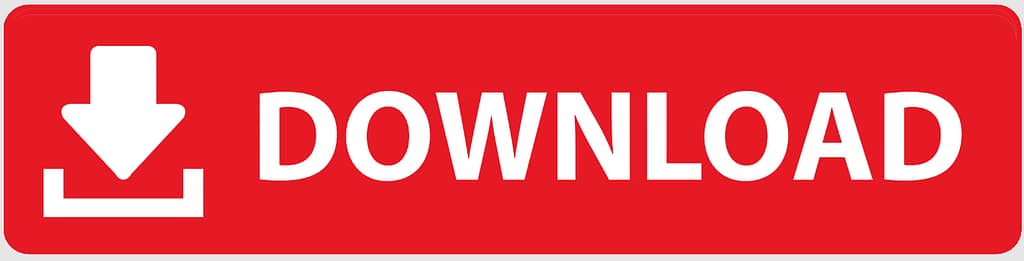

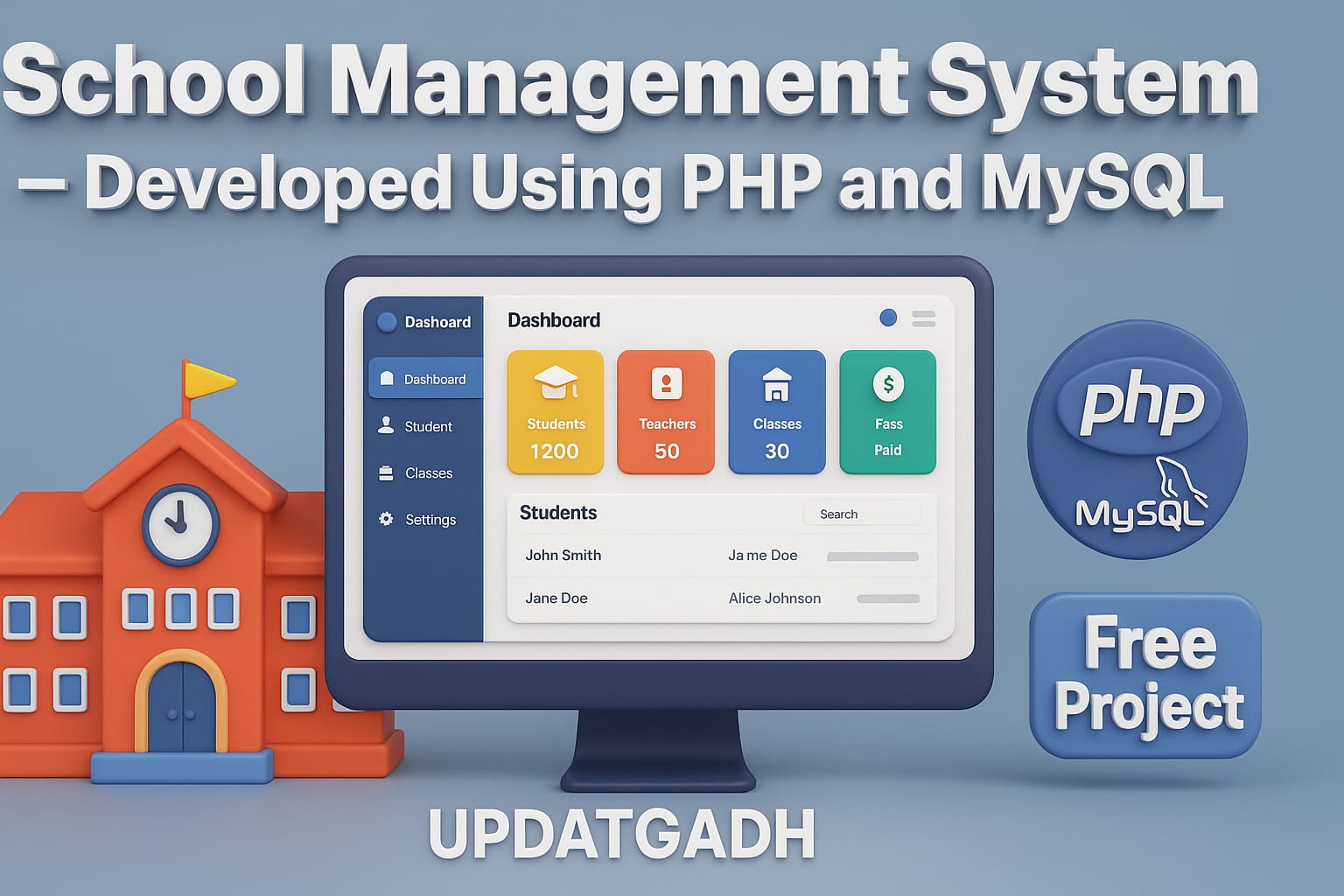
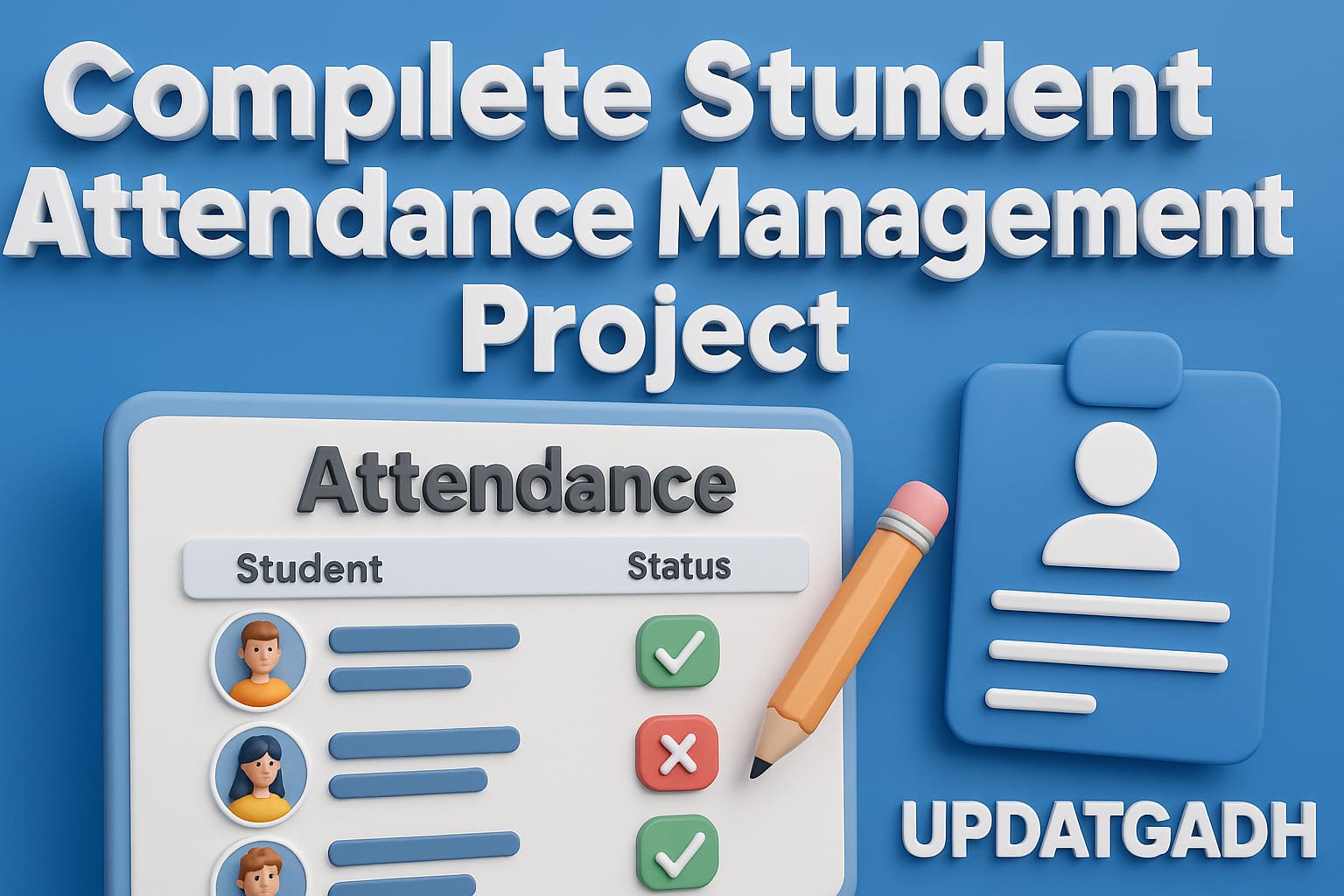
Post Comment