
Free Source Code :E-commerce website using Java And MYSQL (JSP)
Title: Building an E-commerce website using Java and MySQL (JSP)
Introduction In today’s digital age, e-commerce has become an integral part of our lives, providing convenience and accessibility like never before. If you’re considering venturing into the realm of online retail, creating an e-commerce website using Java and MySQL can be a robust choice. In this guide, we’ll walk you through the process of building your own e-commerce platform using Java Server Pages (JSP) and MySQL database.
Step 1: Making the Project To begin, set up your development environment by creating a new Java web project. You can use tools like Eclipse or IntelliJ IDEA for this purpose. Configure your project to support JSP files and ensure you have the necessary dependencies for MySQL database connectivity.
Check 50+ JAVA Projects with Source Code
Step 2: Essential Features Define the essential features your e-commerce website will offer. These may include user authentication, product listings, shopping cart functionality, checkout process, order management, and user account management. Plan out the structure of your database tables to accommodate these features effectively.
Step 3: Required Software and Tools Make sure you have Java Development Kit (JDK), Apache Tomcat server, MySQL database, and an IDE such as Eclipse or IntelliJ IDEA installed on your system. These tools will be essential for developing and running your e-commerce website.
| Name | Required |
|---|---|
| Project Name | E-commerce website using Java And MYSQL (JSP) |
| Project Platform | JSP |
| Programming Language | Servlet/JSP/Bootstrap/HTML/MySQL |
| Front End | Html, css, js, jsp, |
| Back End | java, MySQL |
| IDE Tool | Eclipse Neon |
| Database | MySQL |
| Project Type | Web Application |
Technologies Used:
| Technologies Used |
|---|
| Java |
| J2EE |
| Servlets |
| JSP |
| HTML |
| CSS |
| Bootstrap |
| Tomcat Server |
| Hardware Requirements | Check |
|---|---|
| Processor | Pentium IV |
| Hard Disk | 40GB |
| RAM | 512MB or more |
| Software Requirements | |
|---|---|
| Operating System | Windows 10/11/7 or Linux |
| User Interface | HTML, CSS |
| Client-side Scripting | JavaScript |
| Programming Language | Java |
| Web Applications | JDBC, Servlets, JSP |
| Database | MySQL |
| Server Deployment | Tomcat 5.0 |
Step 4: Running the Project Once your project is set up, start developing the functionalities of your e-commerce website. Write servlets and JSP files to handle user requests, interact with the database, and render dynamic content. Test each feature thoroughly to ensure smooth functionality.
Once you have completed the development of your Farmers Buddy Community Portal, it’s time to run and test the web application.
- Importing into Eclipse:
- Download it as a ZIP file.
- Open Eclipse IDE.
- Navigate to File > Import.
- Choose General > Existing Projects into Workspace.
- Select the root directory of the cloned repository.
- Click Finish.
- Installing Apache Tomcat Server:
- Download Apache Tomcat Server from here according to your operating system.
- Extract the downloaded files to your desired location.
- Follow the setup instructions in the documentation.
- Configuring Tomcat Server in Eclipse:
- In Eclipse, go to Window > Preferences.
- Expand the Server section and select Runtime Environments.
- Click Add and choose Apache Tomcat.
- Browse and select the Tomcat installation directory.
- Click Finish.
- Installing MySQL:
- Download MySQL from here according to your operating system.
- Follow the installation instructions provided by MySQL for your specific operating system.
- MySQL JDBC Driver:
- Download MySQL JDBC Driver from here.
- Extract the downloaded files.
- Copy the JDBC Driver JAR file to the
WEB-INFfolder of your project
- Backend Setup:
- Open XAMPP and ensure Apache and MySQL services are activated.
- Go to http://localhost/phpmyadmin in your web browser.
- Import the project database using the “Import” option in PHPMyAdmin.
- Front-end Setup:
- Open Eclipse and import the project.
- Add MySQL Connector JAR file to the project’s lib folder.
- Run Java on Server:
- Right-click on the project in Project Explorer.
- Select “Run As” > “Run on Server”.
- Choose Tomcat V8.0 as the server.
- Click “Next” and then “Add All”.
- Click “Done” to complete the configuration.
- Open Browser After Successful Setup:
- Open your web browser.
- Navigate to http://localhost:8080/your_project_name.
Step 5: Project Screenshots Capture screenshots of your e-commerce website’s key functionalities, such as the homepage, product listings, shopping cart, and checkout process. These screenshots will provide a visual representation of your project’s progress and can be used for documentation or presentation purposes.
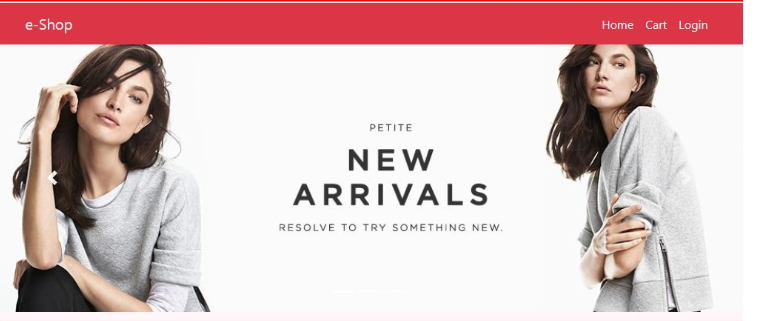
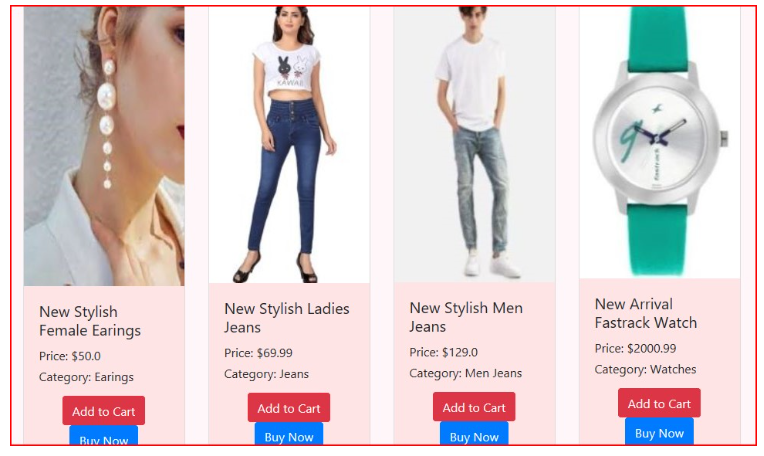
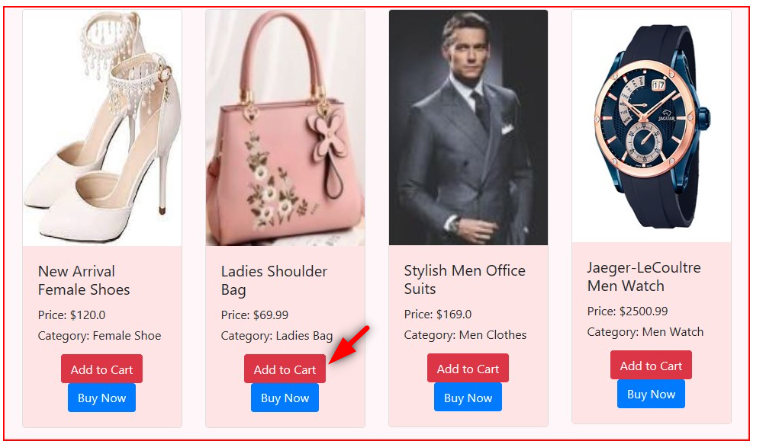
Step 6: Download Project After completing the development phase, make your e-commerce project available for download. Provide a GitHub repository or a downloadable ZIP file containing the source code, database schema, and any necessary setup instructions. Sharing your project allows others to learn from your work and possibly contribute to its improvement.
Virus note: All files are scanned once-a-day by updategadh.com for viruses, but new viruses come out every day, so no prevention program can catch 100% of them
FOR YOUR OWN SAFETY, PLEASE:
1. Re-scan downloaded files using your personal virus checker before using it.
2. NEVER, EVER run compiled files (.exe’s, .ocx’s, .dll’s etc.)–only run source code.
Check more Projects :- https://www.youtube.com/@Decodeit2/playlists
- Download Free This Project :-Click Here
- Download All Free Project :- Click here
Step 7: Conclusion Building an e-commerce website using Java and MySQL (JSP) can be a rewarding endeavor, offering valuable experience in web development and database management. By following the steps outlined in this guide and continuously refining your project, you can create a robust and scalable e-commerce platform that meets the needs of modern online shoppers.
Tags and SEO E-commerce website, Java, MySQL, JSP, web development, online retail, Apache Tomcat, servlets, Eclipse, IntelliJ IDEA, database management.
Creating an e-commerce website using Java and MySQL (JSP) provides a solid foundation for building a successful online business. With the right tools, skills, and determination, you can bring your e-commerce vision to life and tap into the vast opportunities of the digital marketplace.
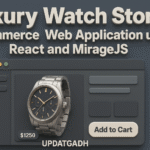









Post Comment