
Python Tkinter Message Widget
Python Tkinter Message Widget
The Message widget in Tkinter is used to display non-editable text messages to the user. It is particularly useful for showing informative messages regarding the behavior of a Python application. Unlike a Label widget, the Message widget is designed to handle longer text and automatically wrap it to fit within the specified width.
Complete Python Course with Advance topics:-Click here
Features of the Message Widget:
- Displays multi-line text.
- Supports text wrapping within a given width.
- Allows customization through various options like font, color, and alignment.
- Ideal for providing instructions, notifications, or descriptions in an application.
Syntax:
w = Message(parent, options)
Tkinter Message Widget Options
The following table describes the commonly used options available in the Message widget:
| SN | Option | Description |
|---|---|---|
| 1 | anchor | Defines the position of the text inside the widget when there is extra space. Default is CENTER. |
| 2 | bg | Sets the background color of the widget. |
| 3 | bitmap | Displays a graphical or image object inside the widget. |
| 4 | bd | Specifies the border size in pixels (default is 2). |
| 5 | cursor | Changes the cursor type when hovering over the widget (e.g., arrow, dot, etc.). |
| 6 | font | Defines the font style of the text. |
| 7 | fg | Sets the font color of the text. |
| 8 | height | Determines the vertical size of the message. |
| 9 | image | Displays a static image inside the widget. |
| 10 | justify | Aligns multi-line text (values: LEFT, CENTER, RIGHT). Default is CENTER. |
| 11 | padx | Sets horizontal padding. |
| 12 | pady | Sets vertical padding. |
| 13 | relief | Defines the border style (FLAT, RAISED, SUNKEN, etc.). Default is FLAT. |
| 14 | text | Specifies the text content of the widget. |
| 15 | textvariable | Controls the displayed text dynamically using a Tkinter variable. |
| 16 | underline | Specifies which letter in the text should be underlined (default is -1, meaning no underline). |
| 17 | width | Sets the widget width in characters (not pixels). |
| 18 | wraplength | Wraps text to fit within a specified number of characters per line. |
Example Usage of Tkinter Message Widget
Below is a simple example demonstrating how to create a Message widget in Tkinter:
from tkinter import *
top = Tk()
top.geometry("250x150")
var = StringVar()
msg = Message(top, text="Welcome to UpdateGadh! Explore Python Tkinter.", width=200, font=("Arial", 12), fg="blue")
msg.pack()
top.mainloop()
Output:
A small window appears with a message displayed inside it. The text is wrapped within a width of 200 pixels, has a blue font color, and uses the Arial font.

When to Use the Message Widget?
- When you need to display static, multi-line text in a Tkinter application.
- When formatting and wrapping long text is required.
- When you need a simple alternative to the Label widget for displaying instructions or descriptions.
Download New Real Time Projects :-Click here
Complete Advance AI topics:- CLICK HERE
Conclusion
The Tkinter Message widget is a useful component for displaying non-editable messages in an application. With various options for customization, it enhances the user interface by presenting text in a readable and structured manner. Whether you’re building a simple notification system or displaying user guidelines, the Message widget can be a valuable addition to your Tkinter project.
Start integrating the Tkinter Message widget in your projects today and enhance user interactions with informative messages!
Stay tuned to UpdateGadh for more insightful Python tutorials!
python tkinter messagebox example
python message box without tkinter
tkinter messagebox options
python message box popup
tkinter messagebox custom buttons
module ‘tkinter’ has no attribute ‘messagebox’
python tkinter message
python tkinter messagebox
python tkinter messagebox example
python tkinter messagebox options
python tkinter messagebox yes no
python tkinter message box with entry
python tkinter messagebox size
python tkinter messagebox timeout
custom tkinter message box
python tkinter message example

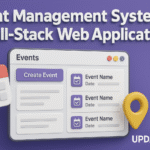
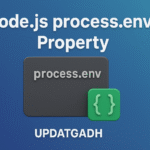







Post Comment