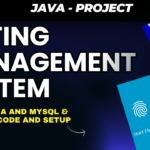Managing files efficiently is one of the key challenges for any organization, especially as businesses scale and accumulate large volumes of data. This is where a Complete File Management System (CFMS) becomes crucial. Built using PHP and MySQL, this system offers a structured solution for managing, storing, and retrieving files. In this blog, we will dive into the details of the Complete File Management System, its features, and how it enhances operational efficiency.
Table of Contents
About
The Complete File Management System is a web-based application designed to help organizations manage files securely and efficiently. Developed using PHP for the backend and MySQL for the database, this system offers user-friendly features for both administrators and employees.
Download New Real Time Projects :-Click here
Features
The Complete File Management System is packed with features that make file management easier for both administrators and employees. Here’s a breakdown of what each user role can do within the system:
For Administrators:
- User Management: Admins can create, edit, and delete user accounts, assigning specific roles (admin or employee).
- File Access Control: Admins have the ability to define who can view, edit, or download specific files.
- File Categorization: Administrators can categorize files, making it easier to manage documents across different departments or file types.
- Activity Monitoring: Admins can track the activities of all users, including who uploaded, edited, or deleted files.
- Backup and Restore: A critical feature allowing admins to perform regular data backups and restore files in case of loss or corruption.
- Reports Generation: Generate detailed reports on file usage, access frequency, and overall storage status.
For Employees:
- File Upload and Download: Workers have the ability to download and upload files to the system.
- File Sharing: The system allows employees to share files with their colleagues within the system securely.
- Search Functionality: Employees can search for files using keywords or categories, ensuring quick and easy file retrieval.
- File Editing and Version Control: Employees can edit files within the system, with version control features to maintain a record of all changes.
- Notifications: Employees receive notifications about changes to files they have access to, ensuring they stay updated on the latest versions.
https://updategadh.com/category/php-project
How to Run
You must have a virtual server environment, such XAMPP, installed on your computer in order to operate the Complete File Management System locally. PHP and MySQL were used to build the system, which is available for free download. Remember, this project is intended for educational purposes only.
Step-by-Step Guide
1. Extract the Project Files
The first thing you must do after downloading the project files is to extract the zip file.
2. Copy the Main Project Folder
After extracting the files, copy the main project folder (which contains all the source files and directories).
3. Paste the Project Folder in XAMPP
Next, paste the project folder into the xampp/htdocs/ directory on your PC. All of your XAMPP-hosted projects are kept in this root directory.
Connecting the Database
Connecting the MySQL database to the project is the next step after setting up the project files.
4. Open phpMyAdmin
Open a browser and enter the following URL: http://localhost/phpmyadmin/. TYou may manage your databases using the phpMyAdmin interface after doing this.
5. Create a New Database
Create a new database in phpMyAdmin by selecting the Databases tab.. Name it file_management.
6. Import the Database File
Once the database has been created, select the Import tab. Click the Browse button, and select the file_management.sql file from the db folder within the project files.
7. Run the Import
Once you’ve selected the SQL file, click on Go to import the database. This will set up all the necessary tables and data needed for the file management system to function properly.
Running the Project
8. Access the File Management System
Now that your database is set up, open a browser and enter the following URL: http://localhost/filemanagement/. This will direct you to the home page of the file management system.
9. Admin Login
To access the admin dashboard, go to:http://localhost/filemanagement/Private_Dashboard/
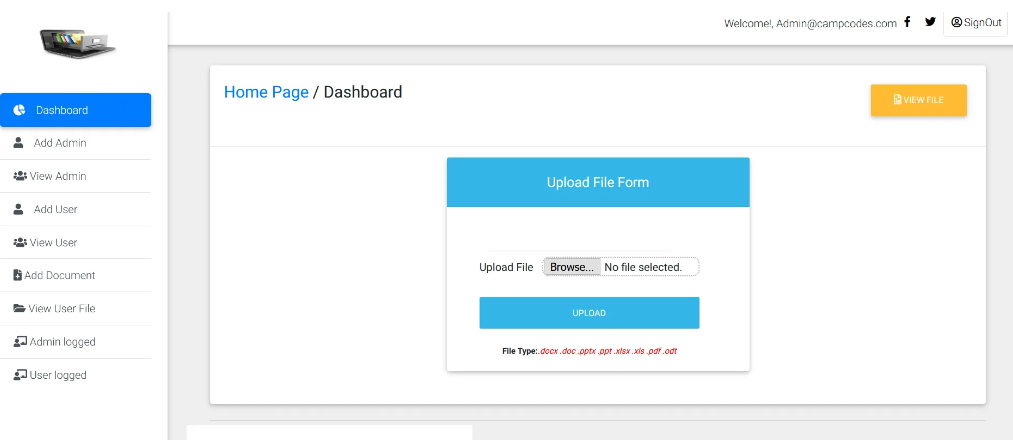
Download the Project
DOWNLOAD File Management System WITH SOURCE CODE FOR FREE: CLICK THE BUTTON BELOW