
Python OpenCV Object Detection: A Step-by-Step Guide
Python OpenCV Object Detection
OpenCV is a widely used open-source library for image processing, machine learning, and computer vision. Its capabilities allow developers to implement real-time image and video processing for applications like object detection, face recognition, and even handwriting analysis. In this tutorial, we’ll focus on object detection in images using OpenCV in Python.
Download New Real Time Projects :-Click here

What is Object Detection?
Object detection is a cutting-edge computer vision technique that combines image processing, machine learning, and deep learning to identify specific objects within images or videos. It involves recognizing and locating objects of interest in visual data. These objects can be anything from human faces to vehicles or even smaller details like logos.
Object Detection with OpenCV
OpenCV is a simple and effective tool for object detection. It provides tools and pre-trained models to detect various objects. In this tutorial, we will utilize the Haar cascade classifier, a robust method for detecting objects using machine learning.
Haar Cascade: A Quick Overview
Haar cascade is a machine learning-based approach that uses positive and negative images to train a classifier.
-
- Positive Images: Contain the objects to be detected (e.g., faces, cars, etc.).
-
- Negative Images: Do not contain the target objects but include other elements.
The classifier learns to differentiate between the two sets of images during training. Haar cascade classifiers are widely recognized for their accuracy and efficiency in object detection tasks.
Prerequisites
Before beginning object detection, make sure you have installed the required libraries:
-
- Install OpenCV
OpenCV is the core library we’ll use for object detection. Install it using the following command:pip install opencv-python
- Install OpenCV
-
- Install Matplotlib
Matplotlib is useful for visualizing images within Python programs. Install it using:pip install matplotlib
- Install Matplotlib
Once these libraries are installed, we can begin implementation.
Implementation of Object Detection
1. Opening an Image
First, we’ll open an image and display it using OpenCV and Matplotlib. Here’s the code:
# Import necessary libraries
import cv2
from matplotlib import pyplot as plt
# Load the image
image = cv2.imread("image_sample.png")
# Convert image to grayscale and RGB
image_gray = cv2.cvtColor(image, cv2.COLOR_BGR2GRAY)
image_rgb = cv2.cvtColor(image, cv2.COLOR_BGR2RGB)
# Display the image
plt.subplot(1, 1, 1)
plt.imshow(image_rgb)
plt.title("Original Image")
plt.show()
Explanation:
-
- The
cv2.imread()function loads the image.
- The
-
- The
cv2.cvtColor()function converts the image to grayscale and RGB formats for processing and visualization.
- The
-
- The
plt.imshow()andplt.show()functions display the image using Matplotlib.
- The
2. Detecting Objects in the Image
Now, let’s use Haar cascade classifiers to detect objects in the image.
# Import necessary libraries
import cv2
from matplotlib import pyplot as plt
# Load the image
image = cv2.imread("image_sample.png")
# Convert to grayscale
image_gray = cv2.cvtColor(image, cv2.COLOR_BGR2GRAY)
image_rgb = cv2.cvtColor(image, cv2.COLOR_BGR2RGB)
# Load Haar cascade XML file
cascade = cv2.CascadeClassifier('haarcascade_frontalface_default.xml')
# Detect objects
detections = cascade.detectMultiScale(image_gray, minSize=(30, 30))
# Draw rectangles around detected objects
for (x, y, w, h) in detections:
cv2.rectangle(image_rgb, (x, y), (x + w, y + h), (0, 255, 0), 2)
# Display the result
plt.subplot(1, 1, 1)
plt.imshow(image_rgb)
plt.title("Object Detection Result")
plt.show()
Explanation:
-
- The Haar cascade classifier XML file is loaded using
cv2.CascadeClassifier(). This file contains the pre-trained model for detecting specific objects, such as faces.
- The Haar cascade classifier XML file is loaded using
-
- The
detectMultiScale()function scans the image for objects matching the trained model.
- The
-
- Detected objects are highlighted using the
cv2.rectangle()function.
- Detected objects are highlighted using the
-
- The processed image is displayed using Matplotlib.
Output
When the above code is executed:
-
- The original image is displayed first.
-
- The processed image shows rectangles around detected objects. This provides a visual confirmation of the detection process.
- PHP PROJECT:- CLICK HERE
- INTERVIEW QUESTION:-CLICK HERE
- Complete Advance AI topics:- CLICK HERE
- Complete Python Course with Advance topics:- CLICK HERE
python opencv object detection github
python opencv object detection example
Python OpenCV Object Detection
real-time object detection opencv python code
python opencv object detection geeksforgeeks
object detection using opencv-python github
object detection using python source code
python openCV object detection
object-detection python code github
Python OpenCV Object Detection: A Step-by-Step Guide
real-time object detection python





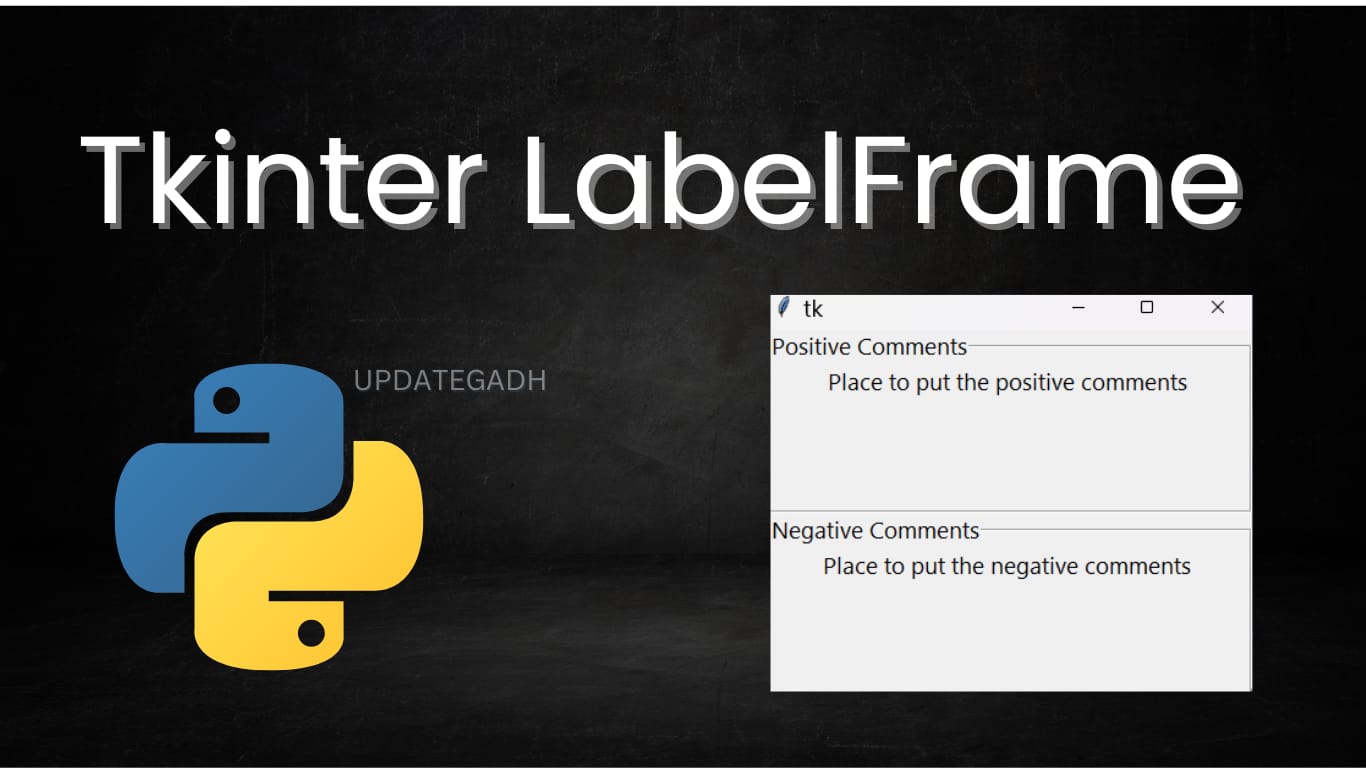
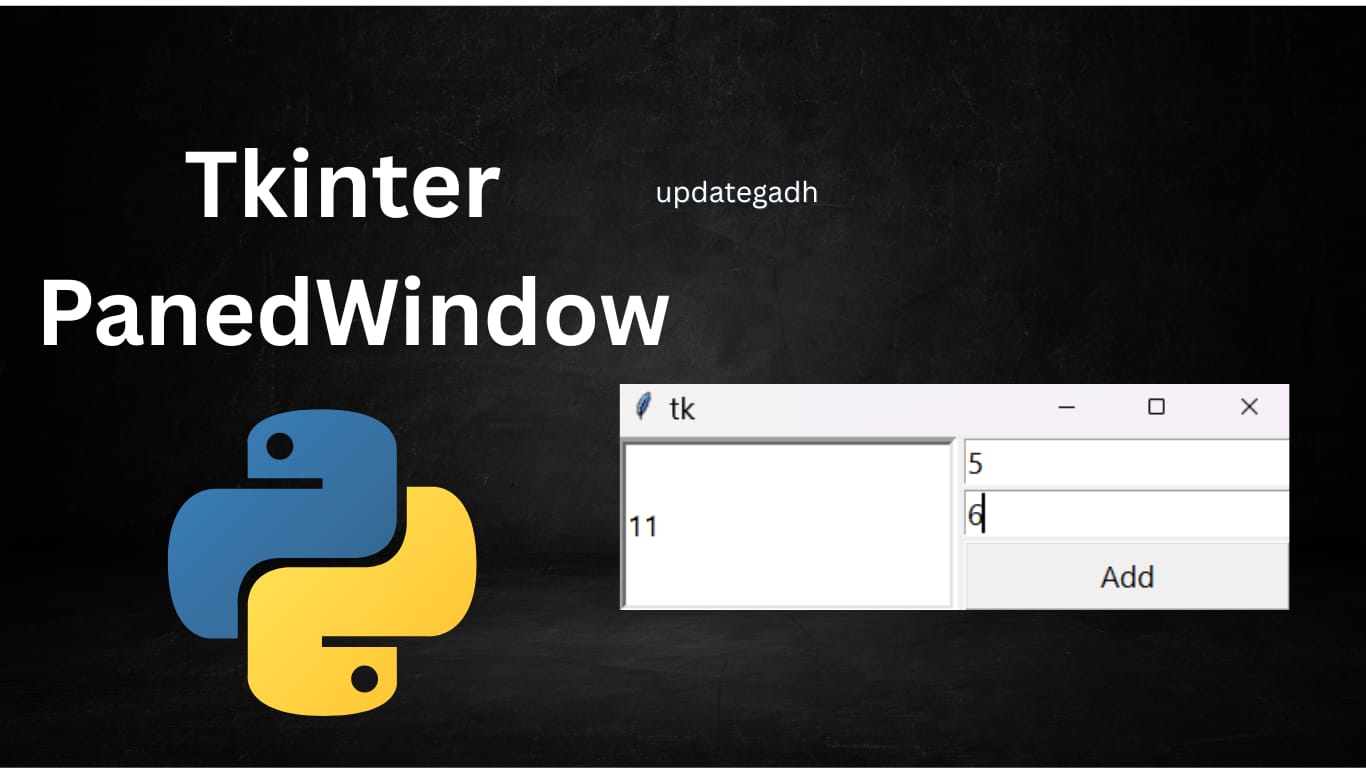
Post Comment