
language translator using python project using google Api
Introduction:
Have you ever wondered how people from different parts of the world communicate seamlessly, even with language barriers? Thanks to advancements in technology, we now have language translator tools that enable us to bridge the gap and foster global connections. In this article, we will explore the fascinating world of language translation and how to create a language translator using Python. So let’s dive in and embark on this exciting journey!
language translator using python
 updategadh.com
updategadh.comRequirement
Project Name : language translator using python
Language Used : Python
User Interface Design : HTML,CSS,JAVASCRIPT ,JQUERY
Web Browser : Google Chrome, IE8,
Software /IDE : PyCharm
Software And Tools Require
- PyCharm.
- Python
How To Run
Downloading and Setting Up a Project in PyCharm:
- Download the Zip File:
- Visit the download link provided.
- Click on the “Download” button to download the zip file.
- Extract the File, Copy Folder, and Paste on the Desktop:
- Locate the downloaded zip file on your computer.
- Right-click on the file and choose “Extract” or “Extract Here” to extract its contents.
- You should now see a folder named after extraction.
- Copy the folder.
- Navigate to your desktop.
- Right-click on the desktop and choose “Paste” to copy the folder onto your desktop.
- Open PyCharm:
- Locate the PyCharm IDE on your computer and open it.
- If you don’t have PyCharm installed, you can download it from the official JetBrains website and follow the installation instructions.
- Open Project in PyCharm:
- Once PyCharm is open, click on “File” in the top menu.
- Select “Open” or “Open Project” depending on your PyCharm version.
- Navigate to your desktop and select the folder.
- Click “Open” to open the project in PyCharm.
- Project Will Open in PyCharm:
- After opening the project in PyCharm, you will see the project structure and files in the PyCharm IDE.
- pip install -r requirements.txt
- After satisfying all the requirements for the project, Open the terminal in the project folder and run
python translator.pyFor Update
pip install --upgrade googletrans==4.0.0-rc1 httpcore updategadh.com
updategadh.comOutput
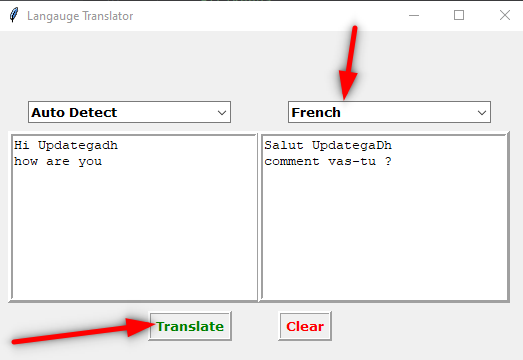
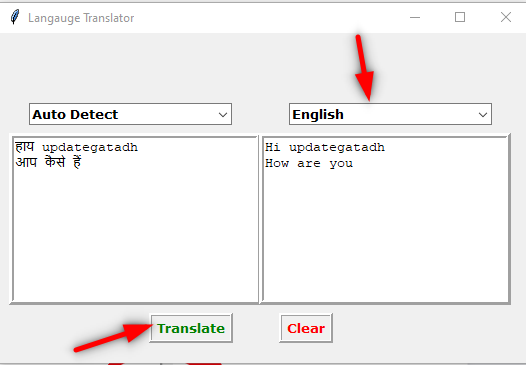
Download Source Code Project:
Virus note: All files are scanned once-a-day by updategadh.com for viruses, but new viruses come out every day, so no prevention program can catch 100% of them
FOR YOUR OWN SAFETY, PLEASE:
1. Re-scan downloaded files using your personal virus checker before using it.
2. NEVER, EVER run compiled files (.exe’s, .ocx’s, .dll’s etc.)–only run source code.
Note: Only for Educational Purpose
Download Free Project
from tkinter import *
import tkinter as tk
from tkinter import ttk
from googletrans import Translator
from tkinter import messagebox
# Creating Tkinter Scaffold
root = tk.Tk()
root.title('Langauge Translator')
root.geometry('530x330')
root.maxsize(530, 330)
root.minsize(530, 330)
# Function to translate using the translator package
def translate():
language_1 = t1.get("1.0", "end-1c")
cl = choose_langauge.get()
if language_1 == '':
messagebox.showerror('Language Translator', 'please fill the box')
else:
t2.delete(1.0, 'end')
translator = Translator()
output = translator.translate(language_1, dest=cl)
t2.insert('end', output.text)
# Function to clear the input fields
def clear():
t1.delete(1.0, 'end')
t2.delete(1.0, 'end')
# SelectBox 1 for auto detected language
auto_detect_language = tk.StringVar()
auto_detect = ttk.Combobox(
root,
width=20,
textvariable=auto_detect_language,
state='readonly',
font=('verdana', 10, 'bold'),
)
auto_detect['values'] = ('Auto Detect', )
auto_detect.place(x=30, y=70)
auto_detect.current(0)
# SelectBox 2 for selected language
language_selected = tk.StringVar()
choose_langauge = ttk.Combobox(root,
width=20,
textvariable=language_selected,
state='readonly',
font=('verdana', 10, 'bold'))
# List of available language options for translation
choose_langauge['values'] = (
'Afrikaans',
'Albanian',
'Arabic',
'Armenian',
' Azerbaijani',
'Basque',
'Belarusian',
'Bengali',
'Bosnian',
'Bulgarian',
' Catalan',
'Cebuano',
'Chichewa',
'Chinese',
'Corsican',
'Croatian',
' Czech',
'Danish',
'Dutch',
'English',
'Esperanto',
'Estonian',
'Filipino',
'Finnish',
'French',
'Frisian',
'Galician',
'Georgian',
'German',
'Greek',
'Gujarati',
'Haitian Creole',
'Hausa',
'Hawaiian',
'Hebrew',
'Hindi',
'Hmong',
'Hungarian',
'Icelandic',
'Igbo',
'Indonesian',
'Irish',
'Italian',
'Japanese',
'Javanese',
'Kannada',
'Kazakh',
'Khmer',
'Kinyarwanda',
'Korean',
'Kurdish',
'Kyrgyz',
'Lao',
'Latin',
'Latvian',
'Lithuanian',
'Luxembourgish',
'Macedonian',
'Malagasy',
'Malay',
'Malayalam',
'Maltese',
'Maori',
'Marathi',
'Mongolian',
'Myanmar',
'Nepali',
'Norwegian'
'Odia',
'Pashto',
'Persian',
'Polish',
'Portuguese',
'Punjabi',
'Romanian',
'Russian',
'Samoan',
'Scots Gaelic',
'Serbian',
'Sesotho',
'Shona',
'Sindhi',
'Sinhala',
'Slovak',
'Slovenian',
'Somali',
'Spanish',
'Sundanese',
'Swahili',
'Swedish',
'Tajik',
'Tamil',
'Tatar',
'Telugu',
'Thai',
'Turkish',
'Turkmen',
'Ukrainian',
'Urdu',
'Uyghur',
'Uzbek',
'Vietnamese',
'Welsh',
'Xhosa'
'Yiddish',
'Yoruba',
'Zulu',
)
choose_langauge.place(x=290, y=70)
choose_langauge.current(0)
# To store Input Text
t1 = Text(root, width=30, height=10, borderwidth=5, relief=RIDGE)
t1.place(x=10, y=100)
# To store translated Text
t2 = Text(root, width=30, height=10, borderwidth=5, relief=RIDGE)
t2.place(x=260, y=100)
button = Button(root,
text="Translate",
relief=RIDGE,
borderwidth=3,
font=('verdana', 10, 'bold'),
cursor="hand2",
foreground='Green',
command=translate)
button.place(x=150, y=280)
clear = Button(root,
text="Clear",
relief=RIDGE,
borderwidth=3,
font=('verdana', 10, 'bold'),
cursor="hand2",
foreground='Red',
command=clear)
clear.place(x=280, y=280)
root.mainloop()
requirements.txt
googletrans==3.1.0a0
httpx>=0.23.0 Download Other Free Project :- Click here
language translator using python project using google Api
language translator using python free source code
language translator using python project pdf
language translator using python project using google Api ppt




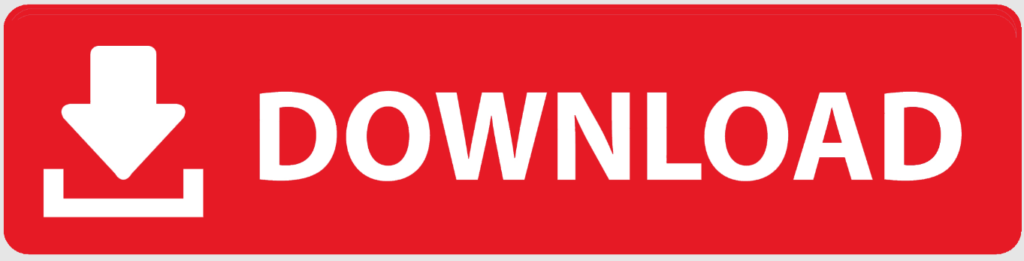



Post Comment