
Python Read and Write Excel Files: A Complete Guide
Python Read and Write Excel Files
Excel, developed by Microsoft, is one of the world’s most popular tools for data organization, analysis, and storage. This powerful spreadsheet application is used by professionals across fields, from analysts to CEOs, for everything from basic data recording to intensive calculations. In Python, several libraries allow you to interact with Excel files, making it easier to read, analyze, and even manipulate Excel data. Let’s explore these methods in a human-friendly way, with examples and clear explanations to get you started.

Understanding Excel Documents
An Excel document, known as a workbook, is saved with an .xlsx extension. It consists of one or more sheets (also called worksheets), each composed of a grid of cells organized by rows and columns. Cells, the smallest units in Excel, can hold data such as numbers, text, or formulas. Typically, the first row serves as a header, while the first column can be used to label data categories. Users can add or remove sheets, and the currently displayed sheet is known as the active sheet.
Reading Excel Files in Python
To read Excel files, Python offers several libraries, including xlrd, pandas, and openpyxl. Each library has unique strengths and use cases, so you can choose one based on your project’s requirements.
1. Using xlrd Library
The xlrd library is one of the earliest tools for reading Excel files in Python. While it primarily supports .xls files, it can still handle some .xlsx formats. Start by installing it using:
pip install xlrd
Here’s a simple code example to read an Excel file:
# Import the xlrd module
import xlrd
# Define the file path
file_path = "path_to_file.xlsx"
# Open the workbook
workbook = xlrd.open_workbook(file_path)
sheet = workbook.sheet_by_index(0) # Access the first sheet
# Read the first cell in the first row and column
value = sheet.cell_value(0, 0)
print("Cell value at (0, 0):", value)
In this code, we import xlrd, open the specified workbook, and access the first cell of the first sheet. This basic method can be used to access any cell or loop through rows and columns for more extensive data processing.
Download New Real Time Projects :-Click here
2. Using pandas
The pandas library is highly popular for data analysis and offers comprehensive support for reading .xls and .xlsx files. It creates a DataFrame from the Excel file, making it easier to manage large datasets.
To get started with pandas, first install it:
pip install pandas
Here’s how to read an Excel file with pandas:
import pandas as pd
# Read the Excel file
data = pd.read_excel("path_to_file.xlsx")
# Display basic information about the data
print("Total rows:", len(data))
print("Column headers:", list(data.columns))
The above code reads an Excel file into a DataFrame, allowing you to easily view, analyze, and manipulate the data.
3. Using openpyxl
For more advanced operations, including adding content to an Excel file, consider using openpyxl, which supports .xlsx files and allows both reading and writing.
To install openpyxl:
pip install openpyxl
You can then open a workbook, access sheets, and perform calculations with openpyxl:
import openpyxl
# Open an existing workbook
workbook = openpyxl.load_workbook("path_to_file.xlsx")
sheet = workbook.active # Get the active sheet
# Print the title of the active sheet
print("Sheet title:", sheet.title)
https://updategadh.com/category/php-project
Writing Data to Excel Files in Python
Python offers several libraries for writing to Excel files, such as xlsxwriter, openpyxl, and xlwt. Each library has different features, allowing you to choose one based on the Excel file format and your project needs.
1. Using xlsxwriter
The xlsxwriter library is perfect for creating .xlsx files and supports features such as charts, formatting, and conditional formatting.
To install xlsxwriter:
pip install xlsxwriter
Here’s a simple example:
import xlsxwriter
# Create a new workbook and add a worksheet
workbook = xlsxwriter.Workbook('example.xlsx')
worksheet = workbook.add_worksheet()
# Write data to cells
data = ["Alice", "Bob", "Charlie"]
row = 0
for name in data:
worksheet.write(row, 0, name) # Write each name to a new row
row += 1
# Close the workbook to save the file
workbook.close()
This code writes names to successive rows in a new Excel file, demonstrating how xlsxwriter can automate data entry.
2. Using openpyxl for Writing
The openpyxl library is another excellent option for creating and modifying .xlsx files. With it, you can read, update, and save workbooks, making it ideal for editing existing files.
Here’s an example of writing data with openpyxl:
from openpyxl import Workbook
# Create a new workbook and select the active sheet
workbook = Workbook()
sheet = workbook.active
# Write data to the first cell
sheet["A1"] = "Hello, Excel!"
# Save the workbook
workbook.save("new_example.xlsx")
This code opens a new worksheet and enters a basic message into cell A1.
Wrapping Up
Python’s ability to interact with Excel makes it a versatile tool for data management. Whether you’re reading, analyzing, or writing data, libraries like xlrd, pandas, openpyxl, and xlsxwriter offer flexible and powerful solutions. By leveraging these libraries, you can automate repetitive tasks, handle large datasets, and streamline data workflows directly from your Python code.
- reading excel file in python using pandas
- Python Read and Write Excel Files
- python read excel file in python without pandas
- read specific cell in excel python pandas
- Python Read and Write Excel Files
- openpyxl write to excel
- Python Read and Write Excel Files
- read and write excel file in python using pandas
- openpyxl – python
- Python Read and Write Excel Files
- Python Read and Write Excel Files
- python excel
- openpyxl read excel
- Python Read and Write Excel Files
- Python Read and Write Excel Files

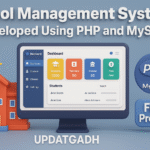

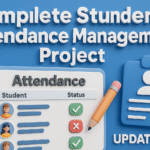


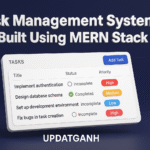

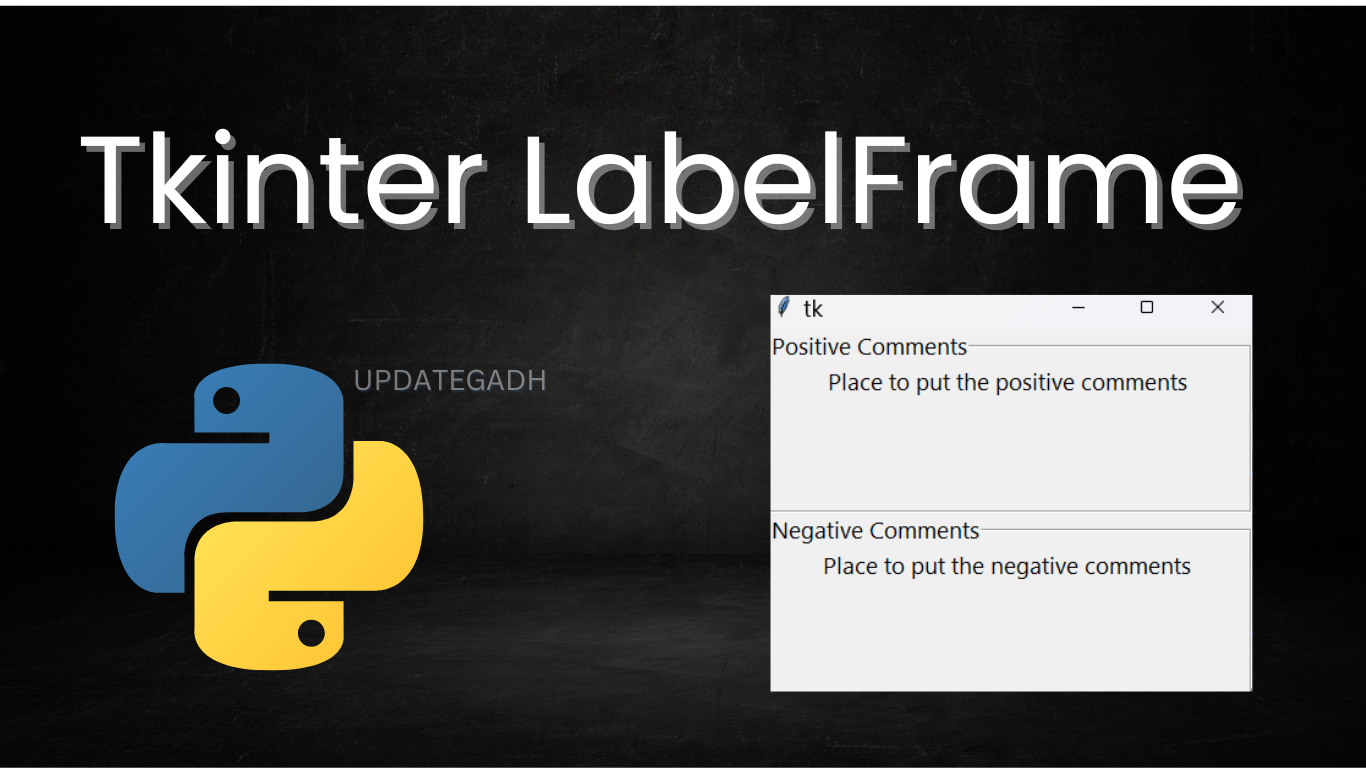

Post Comment