
Installing Anaconda and Python: A Complete Guide
To get started with Machine Learning and Data Science, Python is the most widely used programming language. However, instead of installing Python and its libraries separately, we can use Anaconda, a powerful open-source distribution that comes with Python, essential IDEs, and pre-installed libraries.
In this guide, we’ll go through the step-by-step process of installing Anaconda and Python on your system.
Complete Python Course with Advance topics:-Click Here
Complete Advance AI topics:- CLICK HERE
Why Use Anaconda for Python?
Anaconda is a free and open-source Python/R distribution that simplifies data science, machine learning, and deep learning development. It offers:
✔ Pre-installed libraries like NumPy, Pandas, Matplotlib, Scikit-Learn, TensorFlow, and more.
✔ Integrated IDEs such as Jupyter Notebook, Spyder, and Anaconda Prompt.
✔ Cross-platform support (Windows, macOS, and Linux).
✔ Package management using Conda, making it easy to install and update libraries.
Steps to Install Anaconda and Python
Step 1: Download Anaconda Python
- Open your favorite browser and search for “Download Anaconda Python”, or go directly to:
👉 Anaconda Official Download Page - Click on the Download button based on your operating system:
- Windows (64-bit)
- Mac (Apple M1/M2 and Intel)
- Linux
- Choose the latest Python 3.x version for better compatibility with modern libraries.
- Once the download is complete, proceed to the installation step.


Step 2: Install Anaconda Python
- Locate the downloaded file (e.g.,
Anaconda3-latest-Windows-x86_64.exe). - Double-click the installer to open the setup window.
- Click Next to continue.
- Accept the License Agreement by clicking “I Agree”.
Installation Type:
You will see two installation options:
✔ Just Me – Recommended for most users.
✔ All Users – Requires admin rights (optional).
- Choose “Just Me” and click Next.
Installation Location:
- Select the default location or choose a custom directory.
- Click Next.
Advanced Options:
- Keep the default settings and click Install.
- Wait for the installation to complete.
Finalizing Installation:
- Click Next once installation is done.
- Click Finish to complete the setup.
Step 3: Open Anaconda Navigator
Once the installation is complete, you can access Anaconda Navigator:
Windows Users:
- Press Windows Key and search for “Anaconda Navigator”.
- Click to open it.
Mac/Linux Users:
- Open the Terminal and type:
anaconda-navigator - Press Enter to launch.
Step 4: Launch Python IDE (Spyder or Jupyter Notebook)
Anaconda provides multiple IDEs for writing Python code. The two most popular ones are:
✔ Spyder (Great for beginners & data scientists)
✔ Jupyter Notebook (Best for interactive coding)
To launch an IDE:
- Open Anaconda Navigator.
- Click Launch under Spyder or Jupyter Notebook.
Step 5: Running Your First Python Program in Spyder
- Once Spyder opens, you’ll see an interface with an editor, console, and variable explorer.
- Write a simple Python program in the editor:
print("Hello, Machine Learning with Python!") - Click the Run ▶ button (or press F5) to execute the code.
- The output will be displayed in the console window.
Step 6: Closing Spyder and Anaconda Navigator
- To close Spyder, click on the Close button or go to File → Exit.
- To close Anaconda Navigator, simply close the window.
Download New Real Time Projects :-Click here
SQL Tutorial :-Click Here
Conclusion
You have successfully installed Anaconda and Python on your system! 🎉
With Anaconda, you now have a ready-to-use environment for machine learning, data science, and AI development. You can use Jupyter Notebook for interactive coding or Spyder for script-based development.
Next Steps? Start exploring Python libraries, build your first machine learning model, and dive deeper into data science! 🚀
anaconda python
anaconda navigator
python download
anaconda distribution
anaconda jupyter notebook download
anaconda install windows
anaconda download for windows 10
anaconda download for windows 11
installing anaconda and python
installing python and anaconda on windows
can i install anaconda after installing python
installing anaconda for python
anaconda install another python version
does anaconda automatically install python
installing anaconda and python on mac
how to installing anaconda and python
how to install python and anaconda
anaconda installing packages

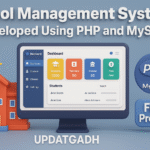

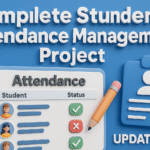


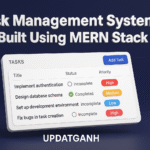
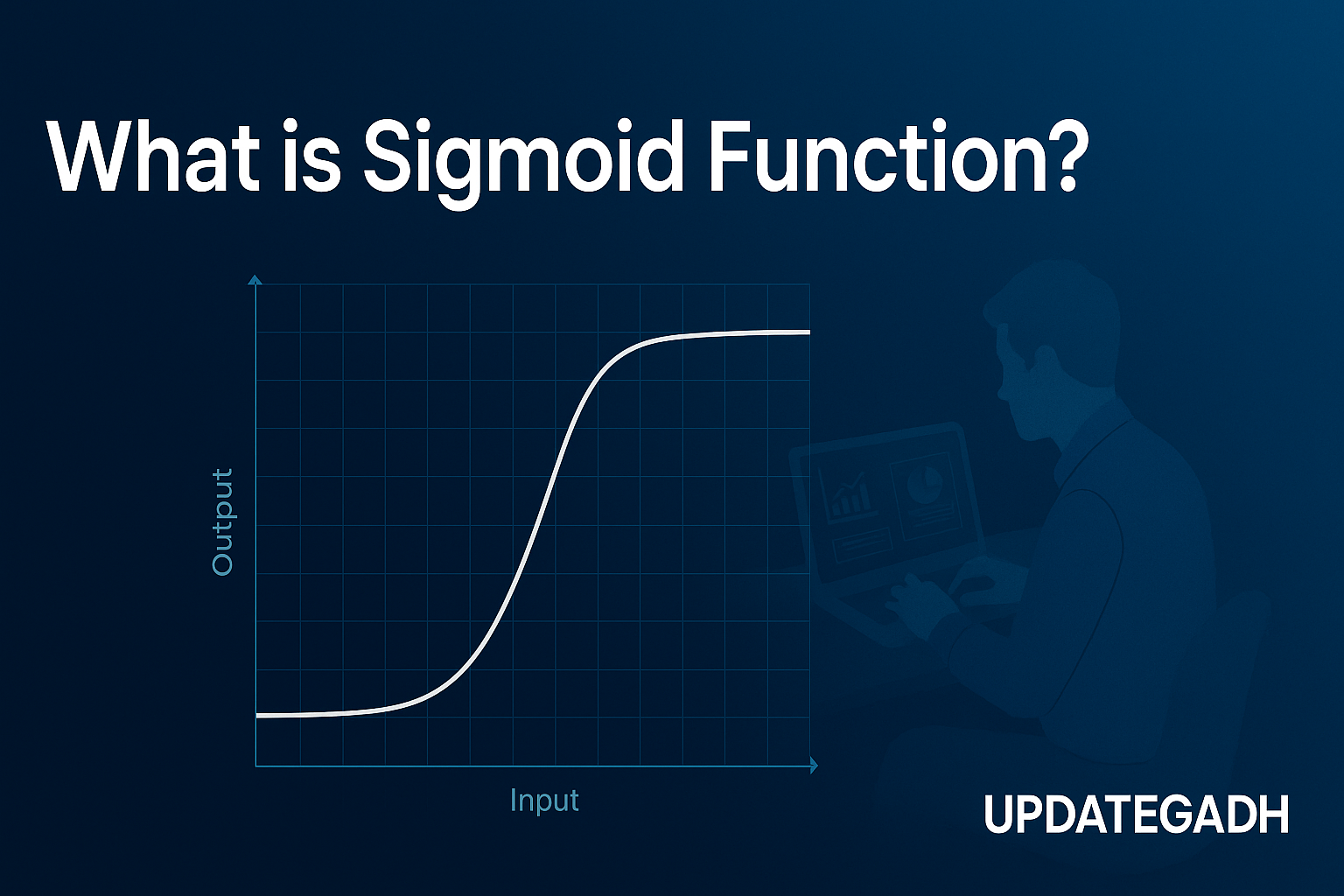

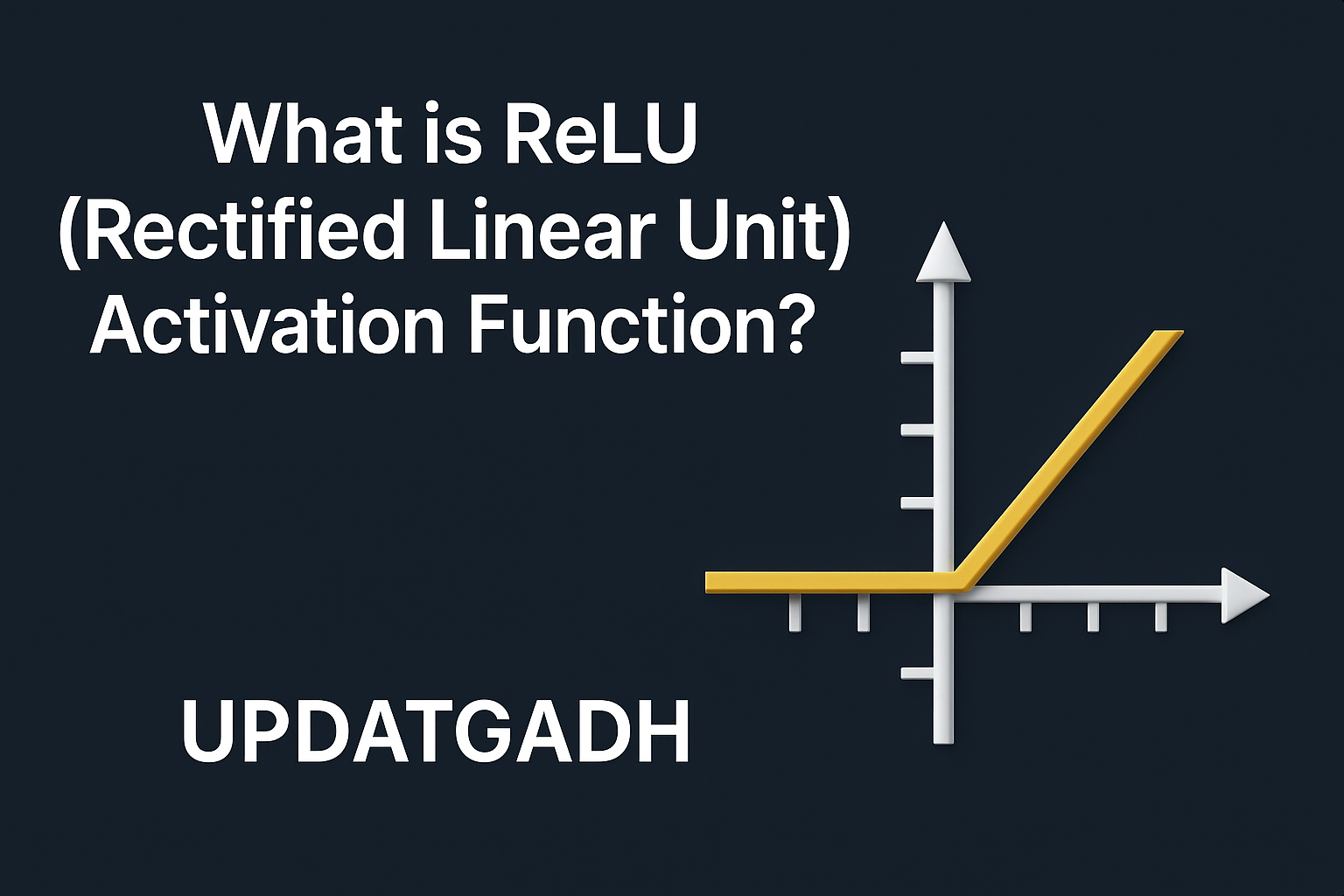
2 comments