
What is Jupyter Notebooks
What is Jupyter Notebooks
Jupyter Notebooks have become a go-to tool for data scientists, researchers, educators, and anyone involved in programming or data analysis. It has transformed the way we write code, allowing for an interactive, document-like interface that supports live code execution, equations, visualizations, and more. Whether you’re just starting your programming journey or you’re a seasoned developer, Jupyter Notebooks provide a flexible and intuitive environment for coding and sharing your results.
What is Jupyter Notebook
Jupyter Notebook is an open-source web tool that lets you create and collaborate on documents with narrative text, equations, live code, and visualizations. The name “Jupyter” is derived from the programming languages it supports: Julia, Python, and R. However, Jupyter Notebooks now support over 40 different programming languages, including C++, Java, and more, making it extremely versatile.

PHP PROJECT:- CLICK HERE
Key Features
- Interactive Coding Environment: Jupyter allows you to write code in cells, execute it, and see results immediately. One cell at a time execution allows you to better understand and debug code.incrementally.
- Rich Media: In addition to code, you can write formatted text using Markdown, include mathematical formulas (using LaTeX), embed images, and display plots and other visualizations directly within the notebook.
- Multiple Language Support: Though widely used for Python, Jupyter Notebooks also support languages such as R, Scala, Java, and more, making it a versatile tool for developers working with different ecosystems.
- Reproducibility: Jupyter Notebooks are perfect for documenting experiments, analyses, or workflows, as they keep everything—code, comments, and outputs—in one place. This helps make your work reproducible and easy to share.
- Extensible: You can easily install extensions or widgets to enhance the functionality of Jupyter Notebooks. Some extensions offer autocomplete for code, debugging tools, or performance optimization features.
New Project :-https://www.youtube.com/@Decodeit2
Why Jupyter Notebooks Are Popular
- Education and Learning: Jupyter Notebooks are excellent for teaching and learning. Professors and instructors use them to demonstrate programming concepts in real-time. Students benefit from a hands-on, interactive environment where they can execute code and see immediate results.
- Data Science and Machine Learning: Jupyter has been embraced by the data science community. You can import libraries like NumPy, Pandas, Matplotlib, and TensorFlow, making it an ideal environment for data analysis, machine learning experiments, and data visualization.
- Collaboration and Sharing: Notebooks can be easily shared via GitHub, email, or any file-sharing service. You can also export notebooks as HTML, PDF, or slides for presentation purposes. This ease of sharing promotes collaboration in teams working on the same project.
How to Install Jupyter Notebooks
You can install Jupyter using Python’s package manager, pip. First, make sure Python is installed on your system, and then run:
pip install notebook
Alternatively, if you use Anaconda (a popular Python distribution for data science), Jupyter is included by default. You can launch it by simply typing:
jupyter notebook
Getting Started with Jupyter Notebooks
After installation, you can launch the Jupyter Notebook environment by typing the following command in your terminal:
jupyter notebook
This will open up a new tab in your web browser, showing the Jupyter interface, which includes a list of your files and directories. You can create a new notebook by clicking on New and selecting Python 3 or another programming language.
Key Components of a Jupyter Notebook:
- Code Cells: You write and execute your code in these cells. For example, writing and running Python code is as simple as:
print("Hello, Jupyter!")
When you press Shift + Enter, the code in the cell will be executed, and the result will be displayed below it.
- Markdown Cells: You can document your code using text written in Markdown. This can include formatted text, images, links, and LaTeX-based mathematical equations. Here’s an example:
## This is a Markdown cell
You can write **formatted** text here, and even add mathematical expressions like $E = mc^2$.
- Visualizations: Jupyter Notebooks support inline visualizations. You can create plots and charts using libraries like Matplotlib or Seaborn. For example:
import matplotlib.pyplot as plt
import numpy as np
x = np.linspace(0, 10, 100)
y = np.sin(x)
plt.plot(x, y)
plt.show()
This code will display a sine wave graph directly in the notebook.
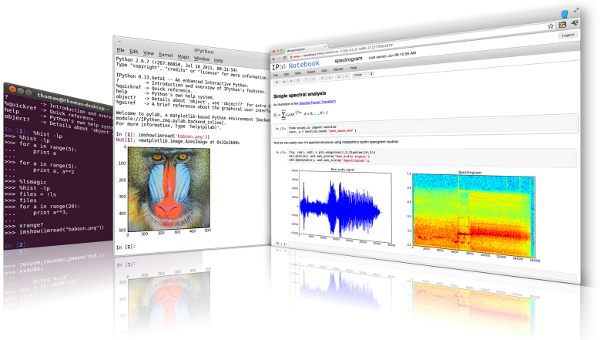
Example: Data Analysis in Jupyter Notebook
Here’s a simple example that demonstrates loading a dataset and performing some basic data analysis using Python and Pandas in a Jupyter Notebook:
# Import necessary libraries
import pandas as pd
# Load a sample dataset
data = pd.read_csv("https://raw.githubusercontent.com/mwaskom/seaborn-data/master/tips.csv")
# Display the first five rows of the dataset
data.head()
# Calculate summary statistics
summary = data.describe()
print(summary)
# Visualize the data
import seaborn as sns
sns.scatterplot(x='total_bill', y='tip', data=data)
In this example:
- We load a dataset on restaurant tips using the Pandas library.
- We display the first few rows of the dataset and calculate summary statistics like mean, standard deviation, and percentiles.
- Finally, we create a scatter plot to visualize the relationship between total bills and tips.
- What is Jupyter Notebooks
- what is a feature of jupyter notebooks
- What is Jupyter Notebooks
- What is Jupyter Notebooks
- What is Jupyter Notebooks
- what is jupyter notebook python
- What is Jupyter Notebooks
- what is jupyter notebook and how to use it






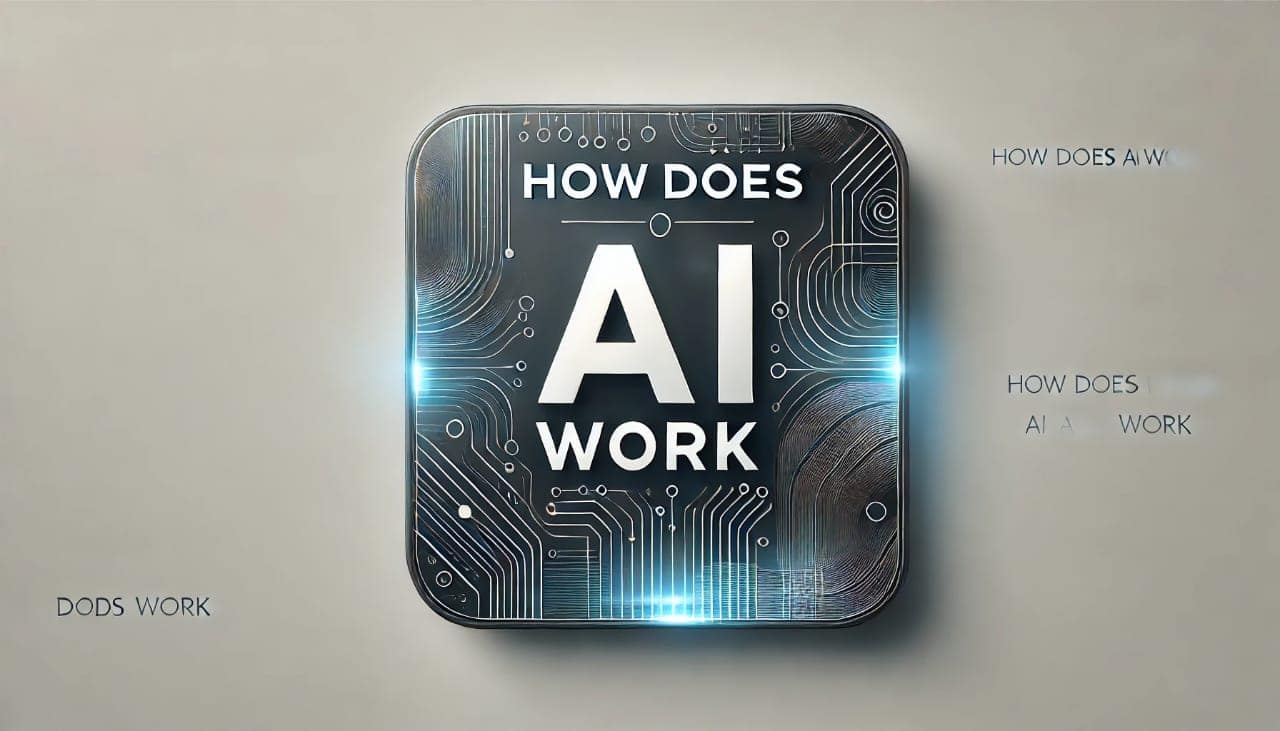
Post Comment