
F1 Race Road Game in Python Free Source Code
Introduction
The world of gaming has evolved immensely, but what makes it even more exciting is the ability to build games yourself. With Python, the dream of developing your own racing game is not only possible but achievable for beginners and enthusiasts alike. Python’s simplicity combined with its powerful libraries makes it a great tool for building games, including an F1 racing game that captures the speed and thrill of real-life Formula 1 races.
F1 Race Road Game in Python
Table of Contents
Overview of the F1 Race Road Game

This game is designed to give players a fast-paced, thrilling experience as they drive a Formula 1 car on a straight racing track. The goal is simple: dodge incoming obstacles and survive as long as possible. The longer you stay on the track without crashing, the higher your score climbs.
Online Resort Management System in PHP & MySQL with Code
Here’s what the game features:
- Realistic driving mechanics: You control an F1 car speeding through the road, with realistic movement and smooth controls.
- Challenging obstacles: As you race, other vehicles and roadblocks appear on the road, forcing you to think quickly and maneuver your car to safety.
- Simple yet engaging visuals: The graphics are straightforward but immersive, allowing you to focus on the race.
- Scoring system: The longer you last, the more points you accumulate. It’s all about endurance and focus!

Setting Up the Environment
Before we dive into the code, let’s set up your development environment.
- Install Python: Verify that your machine is running Python. It is available for download on the official Python website.
- Install Pygame: We’ll be using the Pygame library to develop the game’s mechanics and graphics. Open your terminal or command prompt and type the following commands to install it:
pip install pygame- Set up your project folder: Create a new folder for your game project and open it in your favorite code editor, like VS Code or PyCharm.
Breaking Down the Game Components
1. The Racing Car
- At the heart of the game is the player-controlled car. This car will move left and right along the track, dodging obstacles. In the game’s code, this is represented as an image that reacts to user input (arrow keys) to simulate driving.
2. The Road and Track
- The road is a vertically scrolling background that gives the illusion of motion. The track keeps moving downwards while the player’s car remains in the center, providing a fast-paced racing feel.
3. Obstacles
- Obstacles are randomly generated vehicles or roadblocks that appear in the player’s path. If the player crashes into one of these obstacles, it’s game over.
4. Scoring System
- The scoring system is based on how long the player can last without crashing. The further the car travels, the higher the score. Simple yet effective in keeping players engaged.
Game Development Process
import pygame
import random
# Initialize Pygame
pygame.init()
# Set game window dimensions
window_width = 400
window_height = 600
game_display = pygame.display.set_mode((window_width, window_height))
pygame.display.set_caption('F1 Race Road Game')
# Colors
black = (0, 0, 0)
white = (255, 255, 255)
red = (255, 0, 0)
green = (0, 255, 0)
# Load car image
car_img = pygame.image.load('f1_car.png')
car_width = 50
# Function to display the car on the screen
def display_car(x, y):
game_display.blit(car_img, (x, y))
# Function to create and display an obstacle
def create_obstacle(obstacle_x, obstacle_y, obstacle_width, obstacle_height):
pygame.draw.rect(game_display, red, [obstacle_x, obstacle_y, obstacle_width, obstacle_height])
# Function to display text
def display_message(message, size, color, position):
font = pygame.font.SysFont(None, size)
text = font.render(message, True, color)
game_display.blit(text, position)
# Function to display game over screen
def display_game_over():
game_display.fill(black)
display_message('Game Over!', 64, red, (window_width / 4, window_height / 2 - 50))
display_message(f'Your Score: {score}', 36, white, (window_width / 4 + 10, window_height / 2 + 20))
pygame.display.update()
pygame.time.wait(2000)
# Initialize car position
car_x = window_width * 0.45
car_y = window_height * 0.8
car_x_change = 0
# Initialize obstacle position and properties
obstacles = []
obstacle_speed = 7
obstacle_width = 50
obstacle_height = 100
num_obstacles = 3
# Create initial obstacles
for _ in range(num_obstacles):
obstacle_startx = random.randrange(0, window_width - obstacle_width)
obstacle_starty = random.randrange(-1500, -100)
obstacles.append([obstacle_startx, obstacle_starty])
# Score
score = 0
# Main game loop
running = True
while running:
for event in pygame.event.get():
if event.type == pygame.QUIT:
running = False
# Get key presses
keys = pygame.key.get_pressed()
if keys[pygame.K_LEFT]:
car_x_change = -5
elif keys[pygame.K_RIGHT]:
car_x_change = 5
else:
car_x_change = 0
# Update car position
car_x += car_x_change
# Ensure car stays within screen boundaries
if car_x > window_width - car_width:
car_x = window_width - car_width
elif car_x < 0:
car_x = 0
# Move and check obstacles
for obstacle in obstacles:
obstacle[1] += obstacle_speed
if obstacle[1] > window_height:
obstacle[1] = random.randrange(-100, -10)
obstacle[0] = random.randrange(0, window_width - obstacle_width)
score += 1 # Increment score for avoiding obstacle
# Check for collision
if car_y < obstacle[1] + obstacle_height:
if car_x > obstacle[0] and car_x < obstacle[0] + obstacle_width:
display_game_over()
running = False
# Fill the background
game_display.fill(black)
# Draw the car and obstacles
display_car(car_x, car_y)
for obstacle in obstacles:
create_obstacle(obstacle[0], obstacle[1], obstacle_width, obstacle_height)
# Display score
display_message(f"Score: {score}", 36, white, (10, 10))
# Update the display
pygame.display.update()
# Quit Pygame
pygame.quit()
The Emotional Thrill of the Game
What makes this F1 Race Road Game truly exciting is how simple mechanics can provide a thrilling experience. As you speed through the track, narrowly avoiding obstacles, your heart races along with the car. You’ll feel the rush of adrenaline as you beat your high score or crash just inches away from safety. It’s this kind of tension that keeps players coming back, chasing that feeling of victory.
New Project :-https://www.youtube.com/@Decodeit2
- f1 free racing game
- racing game in python
- racing game python
- python race game code
- coding race game
- python racing game
- f1 python projects
- python race
- race game python
- open source racing game
- open source racing
- pygame racing game
- f1 race road game download,
- f1 race road game online,
- f1 race road game apk,
- f1 race road game download for pc,
- f1 race game free download
- f1 race road game free
- f1 race road game free download
- f1 games online
Share this content:
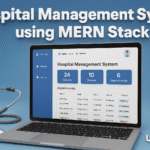
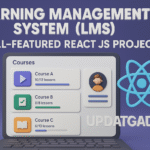

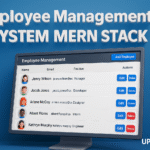






Post Comment