
Best Income Expense Management System Using Python and Django
Income Expense Management System
A simple project on Income & Expense Management System is developed to help users manage their personal or household finances efficiently. Built using Python and Django, this web-based application allows users to record income and expenses, categorize them, set budgets, and generate detailed financial reports.
From a student’s perspective, this project is not only an excellent real-life application of the Django framework but also a practical tool for learning how web applications work in handling databases, authentication, and dynamic data visualization.
Best Final Year Project For Data Science :–Click Here
Project Overview
| Project Name | Income & Expense Management System |
|---|---|
| Language/s Used | Python, HTML, CSS, JavaScript |
| Database | SQLite3 |
| Type | Web Application |
Introduction
The Income & Expense Management System is a straightforward yet powerful web application that helps users keep track of their daily income and expenses. It’s specifically designed for people who wish to monitor their financial activities, understand spending patterns, and save money by maintaining a controlled budget.
Best Advanced Python Projects:-Click Here
Users can record transactions, view financial summaries, and generate reports in both PDF and Excel formats. Each user has a secure account where they can update information, reset passwords, or sign in using Google authentication. The system’s responsive interface ensures accessibility across devices, making it a practical and easy-to-use tool for everyday financial management.
Available Features
Below are the actual features implemented in this project:
1. Income and Expense Entry
Users can create entries for both income and expenses by specifying transaction details such as date, category, description, amount, and payment method.
2. Category Management
Users can select from predefined categories or create custom ones. The system allows editing and deleting categories as needed.
3. Notes and File Attachments
Each transaction entry can include a note or a photo (for example, a bill or receipt), helping users maintain proof of transactions.
4. Monthly Budget Setup
Users can assign monthly budgets to categories and track spending progress accordingly.
5. Transaction Control
Users can edit or delete any transaction anytime for accurate records.
6. Financial Summary
The dashboard provides an overview showing total income, total expenses, and the remaining balance at a glance.
7. Reports and Analytics
Users can generate detailed reports for daily, weekly, monthly, or custom date ranges in both PDF and Excel formats. Visual pie charts display category-wise spending and income for quick insights.
8. Advanced Filtering
Reports can be filtered by date range, category, payment type, notes, or transaction amount.
9. User Account Management
- A welcome email is sent upon registration.
- Users can sign in using a Google account.
- Users can update their profile, change or reset their password.
- Users can download income and expense history in Excel format.
Download New Real Time Projects :–Click here
Installation Guide (for Visual Studio Code)
Follow the steps below to install and run the Income & Expense Management System on your local machine using VS Code.
Step 1: Install Python and VS Code
Make sure Python (version 3.x) and VS Code are installed on your computer. You can verify Python installation using:
python --version
Step 2: Open Project Folder
Open VS Code, then navigate to:
File → Open Folder → Select the extracted “Income-Expense-Management” folder
Step 3: Create and Activate a Virtual Environment
Run the following commands in the terminal:
For Windows:
python -m venv venv
venv\Scripts\activate
For macOS/Linux:
python3 -m venv venv
source venv/bin/activate
Step 4: Install Required Dependencies
Install the project dependencies using:
pip install -r requirements.txt
Step 5: Run Migrations
Apply database migrations to initialize tables:
python manage.py makemigrations
python manage.py migrate
Step 6: Create a Superuser
Create an admin account for backend access:
python manage.py createsuperuser
Use the following test credentials:
- Username: admin
- Email: admin@example.com
- Password: Admin@12345
Step 7: Start the Server
Run the application using:
python manage.py runserver
Then open your browser and visit:
http://127.0.0.1:8000/
Complete Run (Email, Password & Full Local Run)
Best Final Year Project For SPRINGBOOT:–Click Here
This section explains how to run the system completely, including email functionality and user account actions.
Step 1: Activate Virtual Environment
Activate the virtual environment:
venv\Scripts\activate
Step 2: Create a .env File
Inside the main project folder, create a file named .env and add the following configuration:
SECRET_KEY=your_secure_key
DEBUG=True
ALLOWED_HOSTS=127.0.0.1,localhost
# Development Email Backend
EMAIL_BACKEND=django.core.mail.backends.console.EmailBackend
# (Optional) SMTP Email Configuration for real emails
# EMAIL_BACKEND=django.core.mail.backends.smtp.EmailBackend
# EMAIL_HOST=smtp.gmail.com
# EMAIL_PORT=587
# EMAIL_HOST_USER=your-email@gmail.com
# EMAIL_HOST_PASSWORD=your-app-password
# EMAIL_USE_TLS=True
# DEFAULT_FROM_EMAIL=your-email@gmail.com
If you’re testing locally, use the console email backend. It prints email messages directly to the terminal instead of sending real emails.
Step 3: Apply Migrations
Make sure your database is up to date:
python manage.py migrate
Step 4: Create an Admin and Test User
To create admin:
python manage.py createsuperuser
Admin credentials:
- Username: admin
- Email: admin@example.com
- Password: Admin@12345
You can also create a demo user through the website’s registration form:
Demo user credentials:
- Email: student@example.com
- Password: Student@123
Step 5: Run the Development Server
Start the application:
python manage.py runserver
Access the app at:
http://127.0.0.1:8000/
Step 6: Test the Features
Registration and Welcome Email
Register a new user. If the console email backend is active, the welcome email content will appear directly in the terminal. If you set up SMTP, you’ll receive it in your inbox.
Login and Dashboard
Log in with your registered account. The dashboard shows:
- Total Income
- Total Expenses
- Remaining Balance
Best Final Year Project For JSP :- Click Here
Add Transactions
Add new income or expense entries with all details (date, description, category, and amount). You can also attach a bill image or receipt.
Reports
Generate PDF or Excel reports by selecting date ranges. You can also filter reports by category or payment type.
Category and Budget Management
Create and edit categories, then assign budgets for each. This helps you manage how much you spend in specific areas each month.
Password Reset
Click “Forgot Password” on the login page, enter your registered email, and check the terminal (or inbox) for the password reset link.
Admin Dashboard
Access Django Admin at:
http://127.0.0.1:8000/admin
Login using:
- Username: admin
- Password: Admin@12345
From here, you can view users, manage transactions, and control categories.
Usage
This project includes two primary roles: User and Admin.
1. User Role
- Register or log in to your account.
- Record daily income and expenses.
- View category-based insights and charts.
- Edit or delete incorrect entries.
- Download reports in PDF or Excel format.
- Update personal information and reset passwords.
2. Admin Role
- Manage users and their records.
- Add, edit, or remove categories.
- Access and review all transactions.
- Maintain database integrity and settings.
Best Final Year Project For JAVA :- Click Here
Why This Project Is Useful for Students
From a student’s perspective, this project is extremely valuable because it merges academic learning with real-world application.
- Practical Development Skills
Students gain hands-on experience with Django, database models, forms, and authentication systems. - Real-World Financial Utility
The system teaches financial discipline and helps students keep track of their own expenses and savings goals. - Resume and Portfolio Enhancement
A full-stack web project like this showcases technical proficiency in Python, Django, HTML, and SQL. - Customizable Framework
Students can expand this project further by integrating APIs, charts, or cloud-based storage features. - Personal Finance Awareness
It encourages better money management habits—an essential life skill.
Real-Life Applications
The Income & Expense Management System can be used by:
- Individuals tracking personal or household budgets
- Students managing monthly expenses
- Freelancers monitoring income from multiple sources
- Small business owners managing daily financial activities
We have Best projects Available in all languages:–Click Here
It’s a functional, easy-to-use, and scalable solution that can evolve into a professional finance management application.
python expense tracker project with source code expense tracker using python project ppt python expense-tracker project github expense tracker project using python personal expense tracker project expense tracker python project report daily expense tracker system project report pdf expense tracker using python and sql income expense management system using python pdf income expense management system using python github income expense management system using python geeksfor income expense management system using python geeksforgeek expense tracker using python project ppt
python expense-tracker project github expense tracker project using python expense tracker project with source code in python expense tracker python project report personal expense tracker project expense tracker using python and sql expense tracker project using html, css and javascript github expense management system using python with source code expense management system using python github expense management system using python pdf expense management system using python geeksforgeeks expense management system using python example




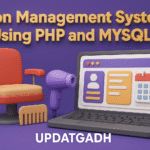




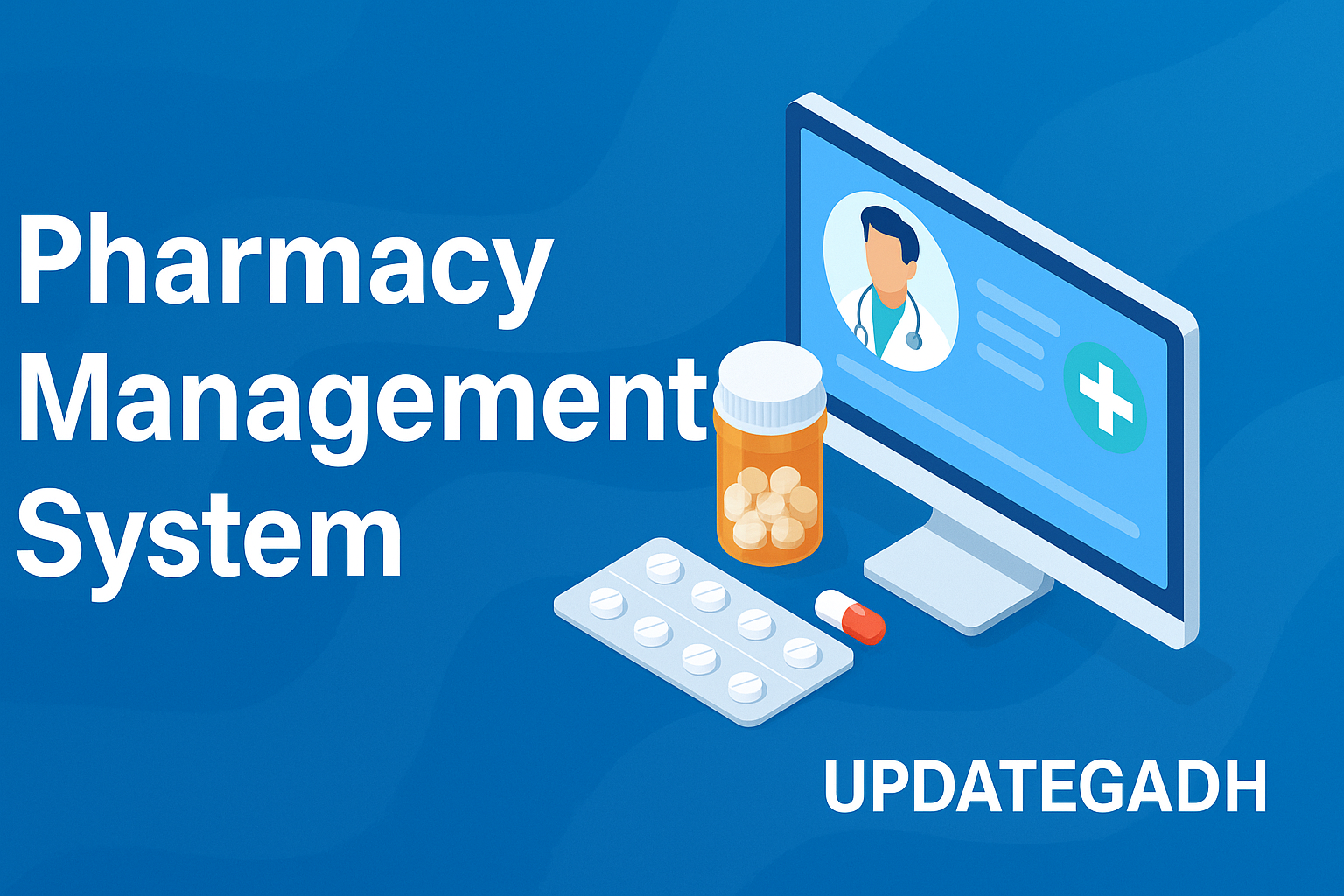
Post Comment