
How to Extract MP3 from MP4 Video with FFmpeg in Python 🎵
How to Extract MP3 from MP4 Video with FFmpeg in Python
Extracting audio from video files is a common task, whether you’re working on a podcast, a music video, or any other multimedia project. FFmpeg, a powerful multimedia framework, makes this process straightforward. In this blog post, we’ll walk through how to extract MP3 audio from an MP4 video file using FFmpeg in Python.
Table of Contents
Why FFmpeg?
FFmpeg is an open-source tool that can handle almost any multimedia data, including audio, video, and even subtitles. It’s widely used for video and audio processing because of its versatility and efficiency.
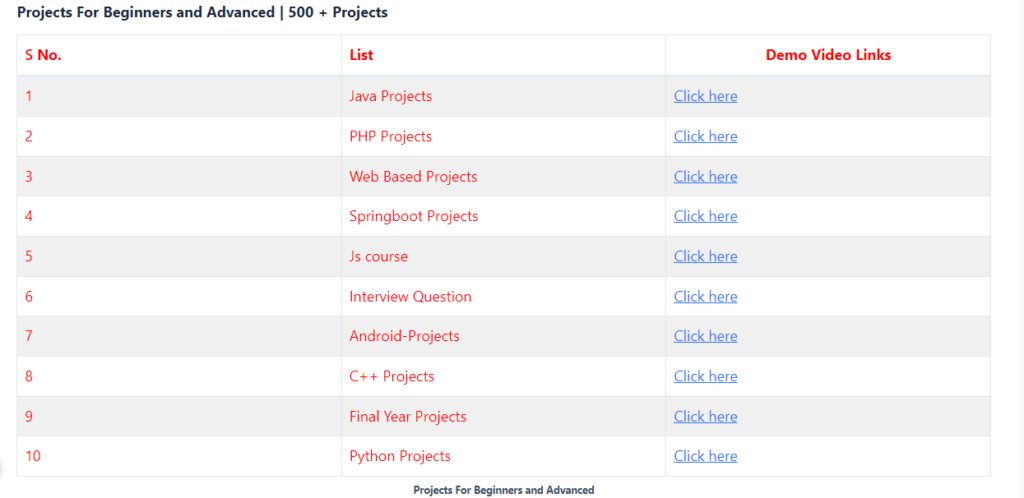
Prerequisites
Before we dive into the code, ensure you have the following installed on your system:
- Python: Version 3.6 or later.
- FFmpeg: Ensure FFmpeg is installed and added to your system’s PATH.
- ffmpeg-python: A Python wrapper for FFmpeg that allows you to use FFmpeg commands in Python.
You can install ffmpeg-python using pip:
pip install ffmpeg-pythonSetting Up FFmpeg
- Download FFmpeg:
- Visit the FFmpeg official website.
- Download the appropriate version for your operating system.
- Extract the files and add the
bindirectory to your system’s PATH.
- Verify Installation:
- Open your command prompt or terminal and type:
bash ffmpeg -version - You should see the FFmpeg version details if it’s installed correctly.
Python Code to Extract MP3 from MP4
Now, let’s write the Python code to extract MP3 from an MP4 video using FFmpeg:
import ffmpeg
def extract_audio(video_file, output_audio_file):
try:
(
ffmpeg
.input(video_file)
.output(output_audio_file, format='mp3', acodec='libmp3lame')
.run(overwrite_output=True)
)
print(f"Successfully extracted audio to {output_audio_file}")
except ffmpeg.Error as e:
print(f"An error occurred: {e.stderr.decode()}")
if __name__ == "__main__":
video_file = 'input_video.mp4' # Replace with your input video file
output_audio_file = 'output_audio.mp3' # Replace with your desired output audio file
extract_audio(video_file, output_audio_file)- Complete Python Course : Click here
- Free Notes :- Click here
- New Project :-https://www.youtube.com/@Decodeit2
- How to setup this Project Complete video – Click here
Step-by-Step Breakdown
- Importing FFmpeg:
- We import the
ffmpegmodule to interact with FFmpeg via Python.
- We import the
- Defining the Function:
- The
extract_audiofunction takes two parameters:video_fileandoutput_audio_file. - We use the
inputmethod to specify the input video file and theoutputmethod to define the output file format (MP3) and codec (libmp3lame). - The
runmethod executes the FFmpeg command, and theoverwrite_output=Trueargument ensures that any existing output file will be overwritten.
- The
- Running the Script:
- The script can be run from the command line or an IDE. Make sure to replace
input_video.mp4with your actual video file andoutput_audio.mp3with the desired output file name.
- The script can be run from the command line or an IDE. Make sure to replace
- Error Handling:
- We include a try-except block to catch and print any errors that may occur during the extraction process.
Conclusion
By following these steps, you can easily extract MP3 audio from MP4 video files using FFmpeg and Python. This method is efficient and leverages the power of FFmpeg, making it ideal for various multimedia processing tasks.
Tags
- Python Programming
- FFmpeg
- Audio Extraction
- Multimedia Processing
- Coding Tutorial
- Video to Audio Conversion
- Python Script
- MP3 Extraction
- Python and FFmpeg
- IT Skills
Share this content:

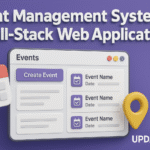
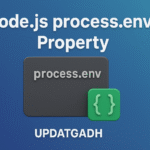







3 comments