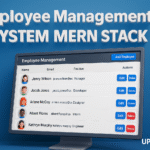
Install Nodejs on Windows
Install Nodejs on Windows
Setting up a Node.js environment on Windows is straightforward. To begin, you will need two essential components:
- A Text Editor
- The Node.js Runtime (Binary Installer)
Introduction to Applied AI:–Click Here
Data Science Tutorial:-Click Here
1. Text Editor
A text editor is required to write your Node.js programs. On Windows, you can use the built-in Notepad, or choose advanced editors such as VS Code, Sublime Text, or Vim.
Files created with these editors are referred to as source files. For Node.js applications, these files typically use the .js extension since they contain JavaScript code.
2. Node.js Runtime
The source code you write in .js files is simply JavaScript. However, to execute it outside the browser, you need the Node.js runtime environment. This interpreter runs your code and provides additional features like file system access, networking, and package management.
How to Download Node.js
You can always get the latest stable version of Node.js directly from the official website:
It is recommended to choose the LTS (Long Term Support) version for most users, as it ensures stability and compatibility.
Installing Node.js on Windows
- Run the Installer
Launch the downloaded Node.js setup file. - Accept License Agreement
Read and accept the terms to continue. - Choose Installation Path
Select the directory where Node.js should be installed. - Select Components
Keep the default options unless you have specific requirements. - Ready to Install
Click the install button and wait until the process is completed. - Finish Setup
Once installation is complete, you can verify it. Open Command Prompt and run:node -vThis will display the installed Node.js version.
Machine Learning Tutorial:-Click Here
Complete Advance AI topics:- CLICK HERE
Deep Learning Tutorial:- Click Here
Conclusion
With Node.js successfully installed, your Windows system is ready to run JavaScript applications outside the browser. Combine it with a reliable text editor, and you have a complete environment to build scalable, modern applications.
For more detailed programming guides and tutorials, stay tuned with Updategadh.
node js node js install nodejs download install nvm-windows download node js for windows nvm install npm install nvm ubuntu nvm install mac
npm install windows install nodejs on windows
install nodejs on windows
how to install nodejs on windows 10
best way to install nodejs on windows
how to download and install nodejs on windows 10
install nodejs on windows 11
steps to install nodejs on windows
command to install nodejs on windows
install nodejs on windows without admin
install nodejs on windows using cmd
install nodejs on windows server
download and install nodejs on windows
install nodejs on windows server 2019
install nodejs on windows cmd
install nodejs on windows command line
install nodejs on windows 10 command line
how to install nodejs on windows 11
install nodejs on windows digitalocean
how to install nodejs on windows using cmd
how install nodejs on windows
how to install nodejs on windows
how to install nodejs on windows 7



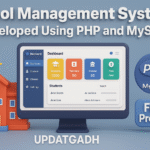

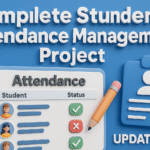

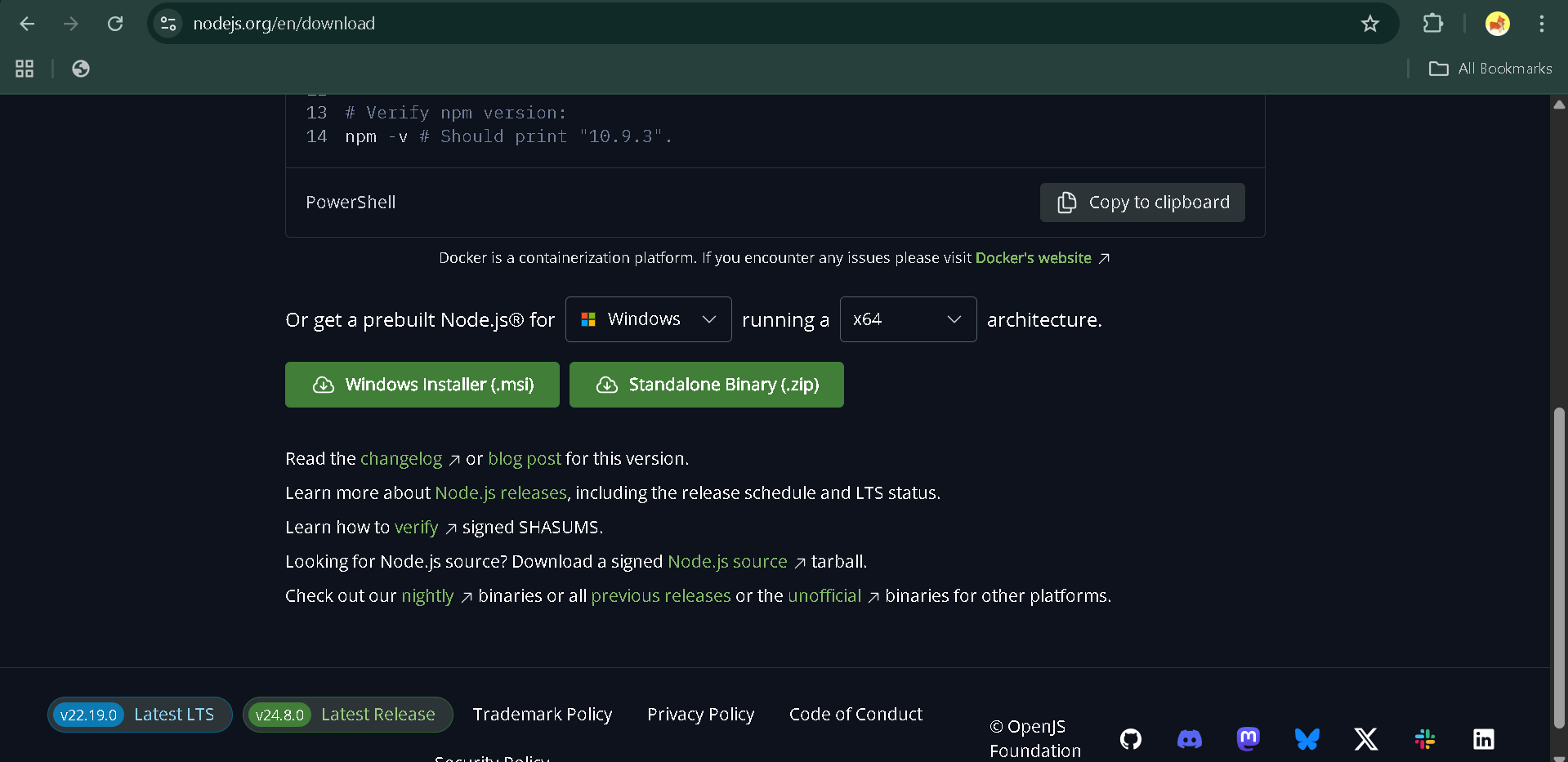
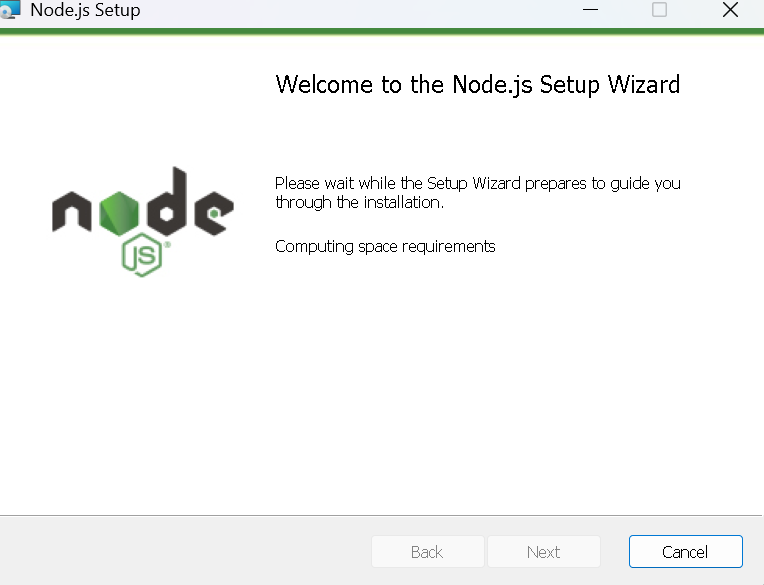
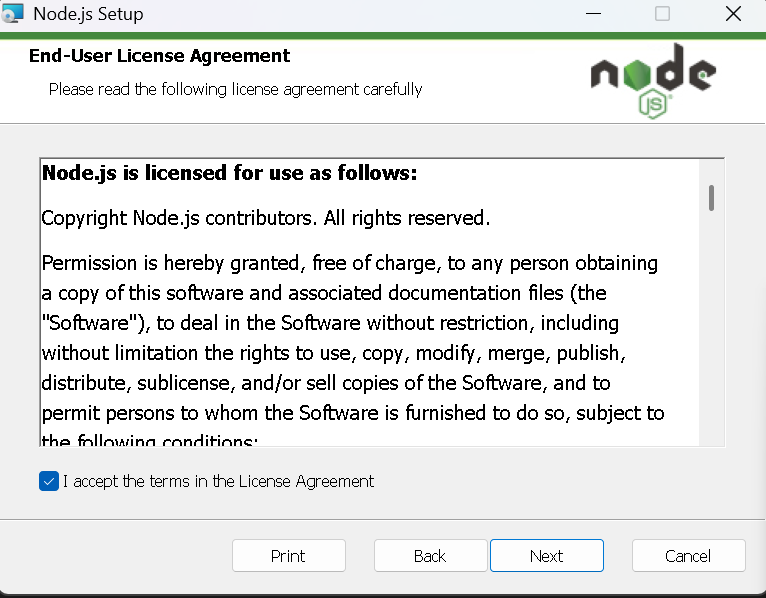
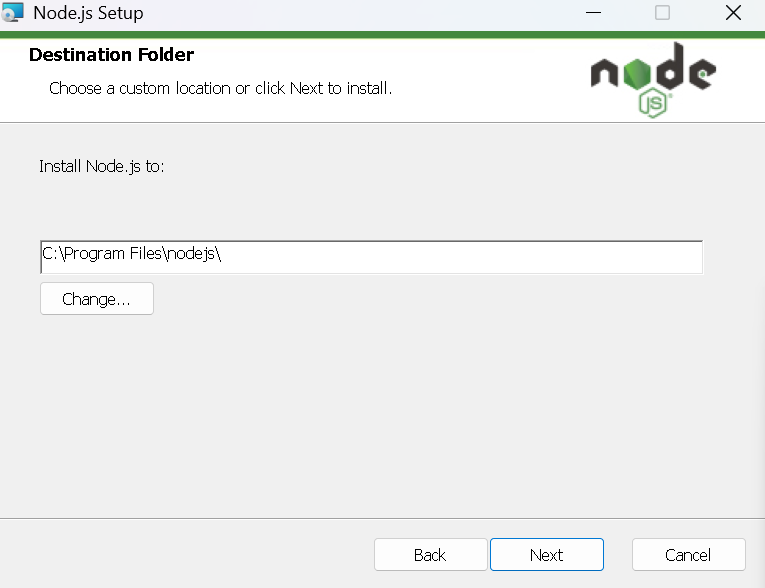
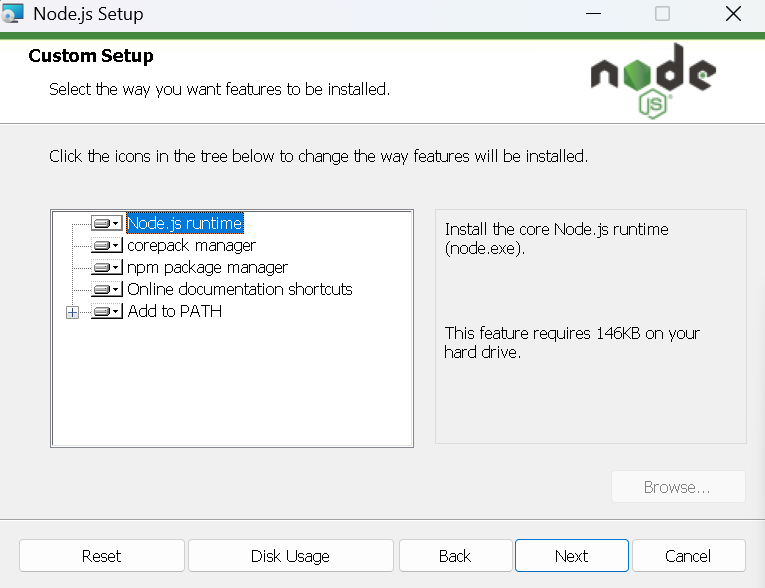
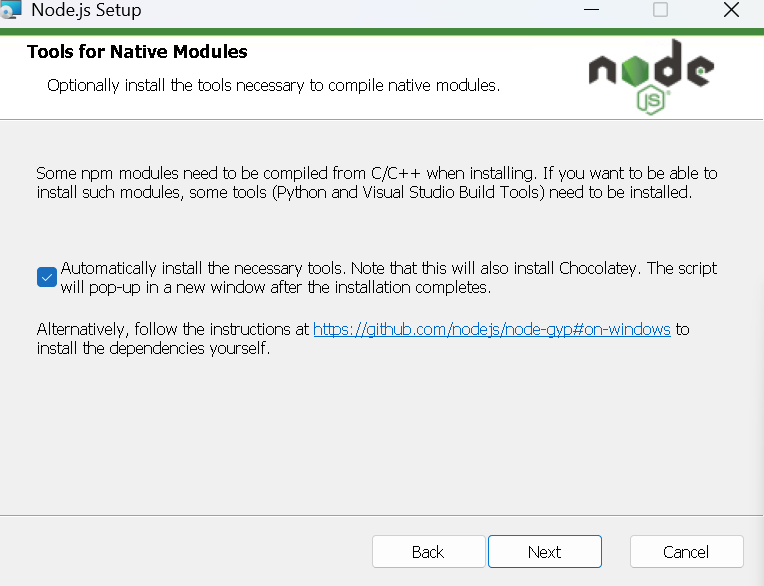
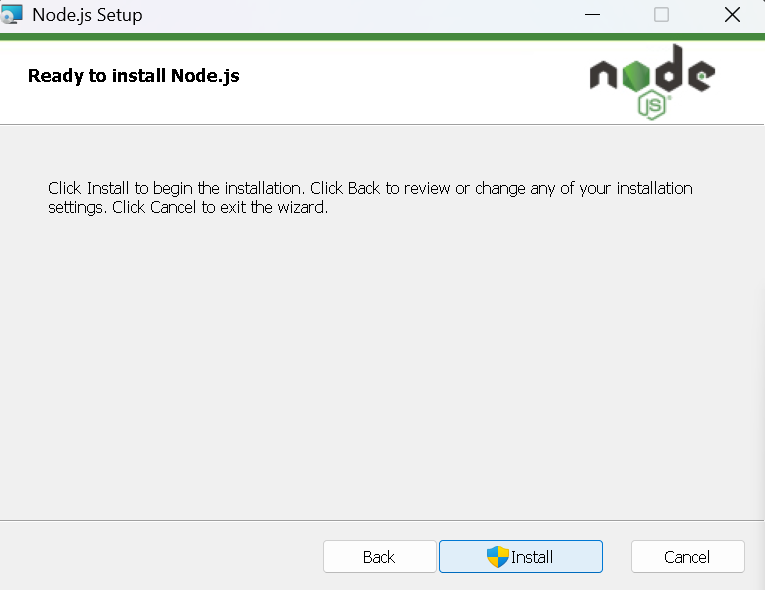
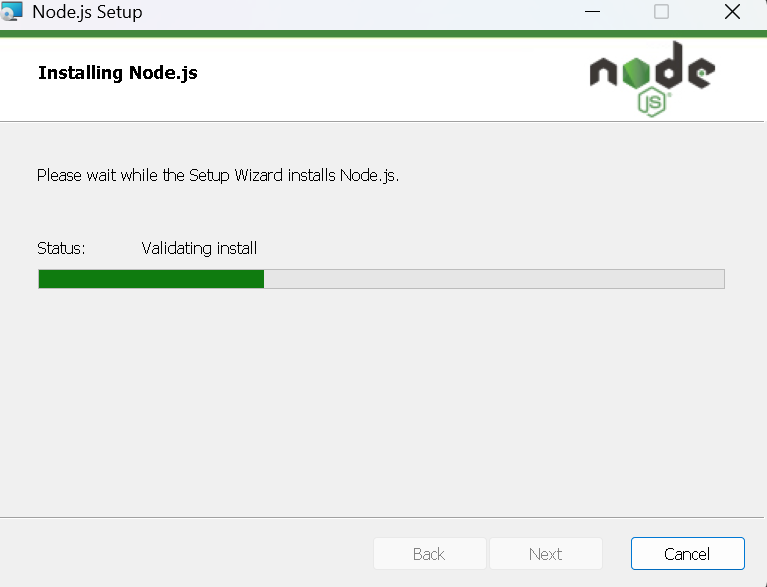
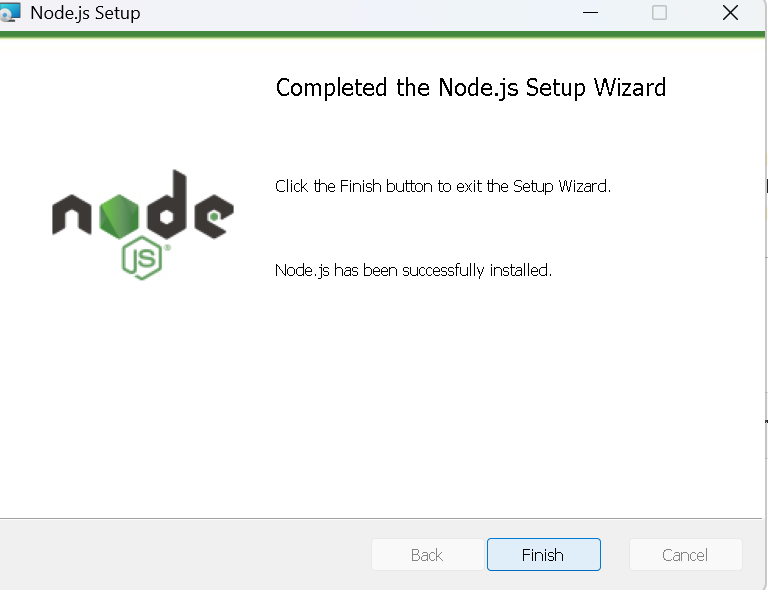



Post Comment