
How to Connect MySQL Database with Node.js
Connect MySQL Database with Node.js
If you want to connect your Node.js application with a MySQL database, the first step is to install the MySQL driver. This enables your Node.js app to communicate with the database efficiently.
Let’s go through the process step-by-step.
Introduction to Applied AI:–Click Here
Step 1: Install MySQL Module
Before establishing a connection, you need to download and install the MySQL module from npm.
Open your Command Terminal and execute the following command:
npm install mysql
This command downloads and installs the MySQL driver in your project directory, allowing Node.js to interact with your MySQL database.
Data Science Tutorial:–Click Here
Step 2: Create a Project Folder
Now, create a folder to keep your project files organized.
For this example, let’s create a folder named DBexample. Inside this folder, create a new JavaScript file named connection.js.
Your folder structure will look like this:
DBexample/
└── connection.js
Step 3: Establish a Connection with MySQL
Download New Real Time Projects :–Click here
Open the connection.js file and add the following code:
var mysql = require('mysql');
var con = mysql.createConnection({
host: "localhost",
user: "root",
password: "12345"
});
con.connect(function(err) {
if (err) throw err;
console.log("Connected!");
});
Explanation of the code:
require('mysql')– Loads the MySQL module.mysql.createConnection()– Creates a connection object with your MySQL server details.con.connect()– Establishes the connection, and if successful, prints “Connected!” in the terminal.
Machine Learning Tutorial:–Click Here
Make sure to replace the credentials (host, user, and password) with your own MySQL setup details.
Step 4: Run the Connection File
To verify that everything is working correctly, open your Command Terminal, navigate to your project folder, and run the following command:
node connection.js
If the connection is successful, you’ll see the message:
Complete Advance AI topics:- CLICK HERE
Connected!
This confirms that Node.js is now successfully connected with your MySQL database.
Wrapping Up
You’ve now learned how to set up a MySQL connection in Node.js using the MySQL module. This is the foundation for building powerful, data-driven applications with Node.js and MySQL.
Deep Learning Tutorial:– Click Here
Complete Python Course with Advance topics:-Click Here
SQL Tutorial :–Click Here
You can now proceed to perform various database operations such as creating tables, inserting records, and fetching data — all from your Node.js environment.
how to connect mysql database with node js how to connect node js with mysql how connect to database mysql node.js mysql database connection exampl connect to mysql database using node.js mysql connect to database command line how to connect mysql database in linux database connection in php with mysql mysql connect to localhost how to connect to a database in mysql workbench connect to mysql database command line windows how to connect mysql in command prompt how to connect mysql database in ubuntu terminal mysql workbench connect mysql database online connect mysql database w3schools how to connect mysql database in node.js, how to connect mysql with node.js, how to connect to mysql database from node.js, how to connect mysql database using node js, how to connect mysql with node js, how to create mysql database with node, how to connect to mysql database, how to connect node js with mysql, how to connect mysql nodejs, how to connect mysql database using mysql, how to connect mysql from nodejs, how to connect nodejs with sql server, how to connect mysql database in javascript






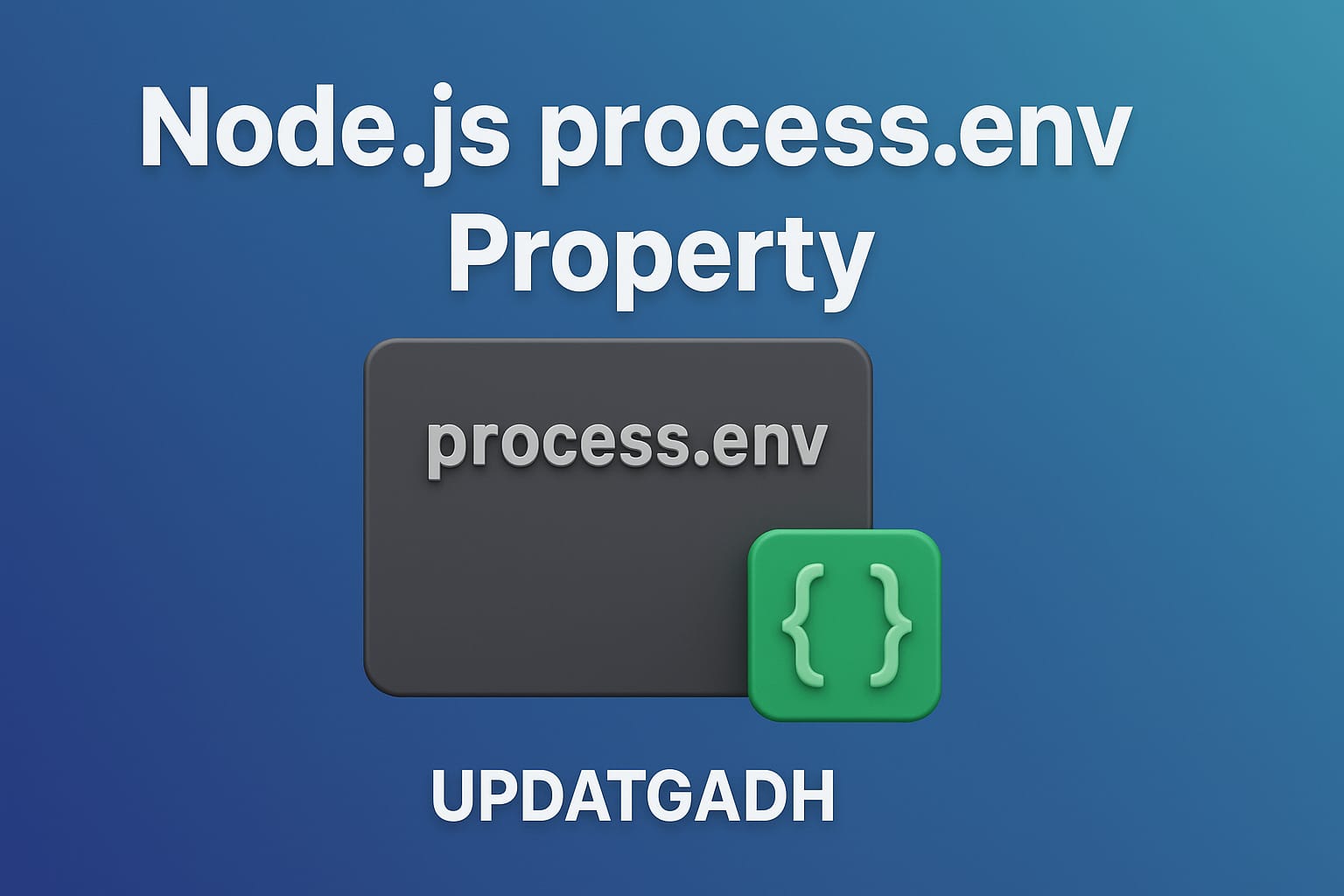
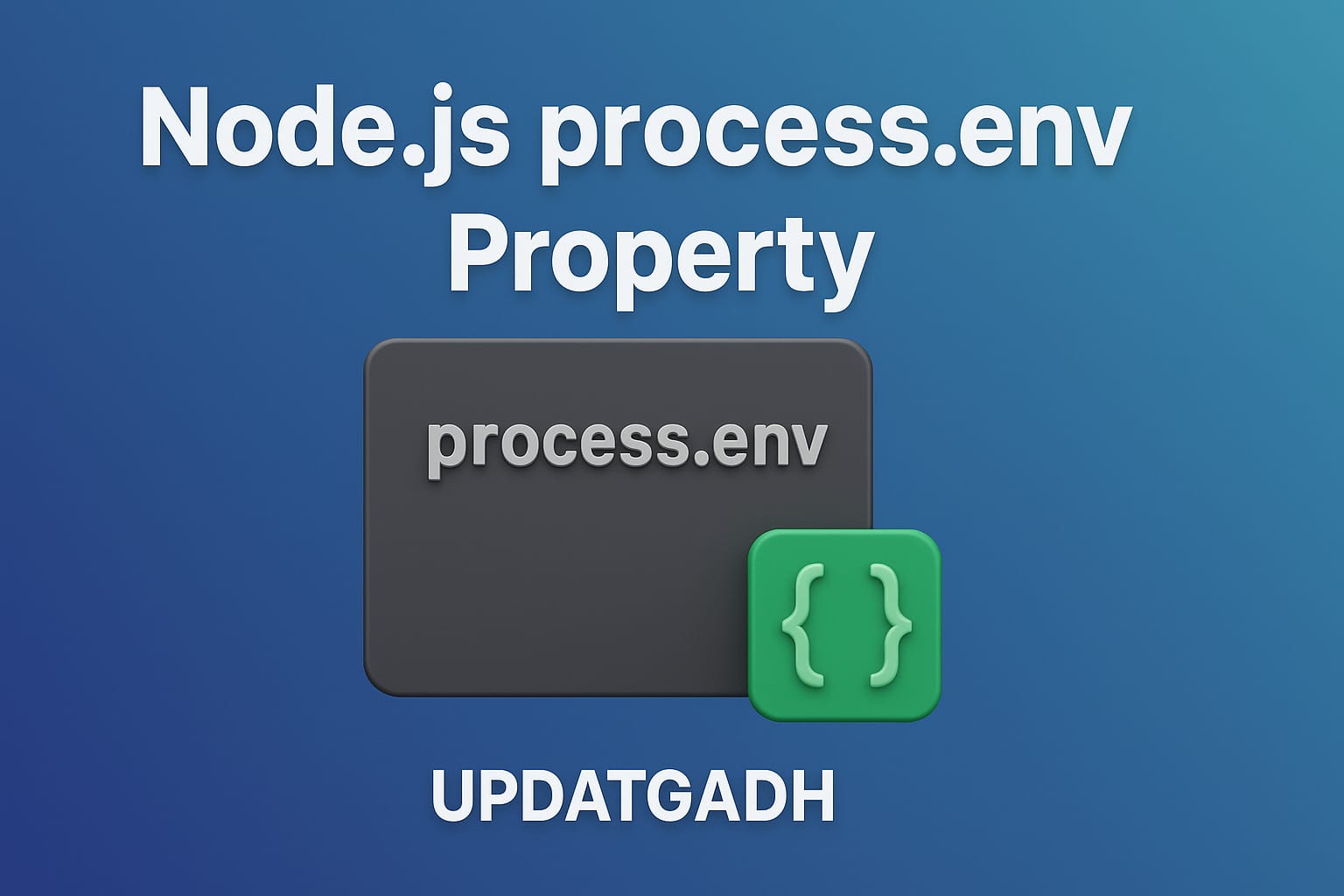
Post Comment