
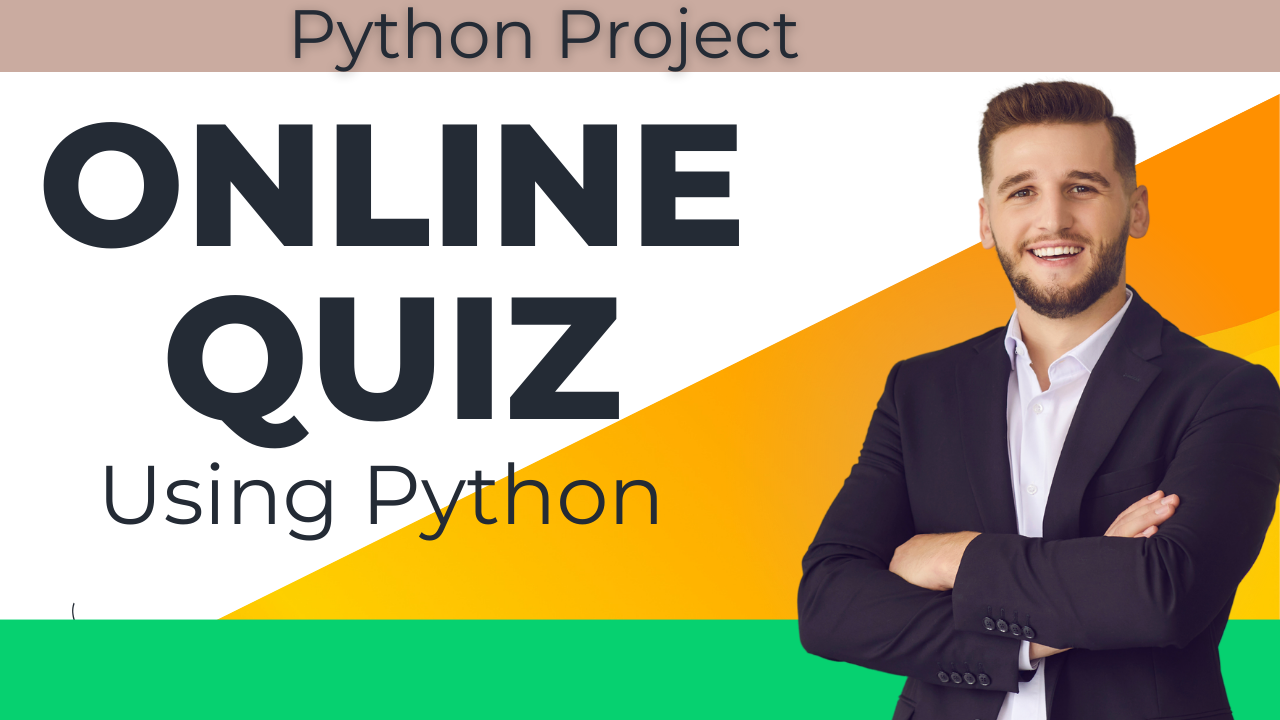
Online Quiz Using Python Django: Comprehensive Guide
Online Quiz Using Python Django
In this article, we’ll make a Django Quiz Application. This Quiz App is an easy and fun web app that helps with learning and testing online. It’s made for teachers, students, and even businesses who want to create and take quizzes on different topics.The app lets you make, manage, and take quizzes in a simple way. It’s a great project that makes learning and testing more interesting and easier to handle.
Making the Project
- Install Django:
- Create a Django Project:
- Set Up the Database:
- Create Models:
- Create Admin Account:
Essential Features
Admin
- Dashboard:
- View total number of students, teachers, courses, and questions.
- Manage Teachers:
- View, update, delete, and approve teacher applications.
- Manage Students:
- View, update, and delete student accounts.
- View student marks.
Teacher
- Apply for Job:
- Apply for a teaching position in the system (approval required by admin).
- Manage Courses/Exams:
- Add, view, and delete courses/exams.
- Add questions with options, correct answers, and marks.
- View and delete questions.
Student
- Account Creation:
- Create an account (no approval required by admin, can log in after signup).
- Dashboard:
- View the number of courses/exams and questions available.
- Take Exams:
- Attempt exams anytime with no limit on the number of attempts.
- View marks of each attempt for each exam.
Required Software and Tools
- Python (version 3.6 or higher)
- Django (version 3.0 or higher)
- SQLite (default database, can use others like PostgreSQL, MySQL)
- HTML/CSS for frontend
- JavaScript for enhanced interactivity
Running the Project
Installation/Setup/Run Remotely
- Convenient Remote Access: Access our services from home using Zoom, AnyDesk, or Google Meet.
- Complete Setup: We remotely setup the complete project on your system.
- Error-Free Guarantee: Our team ensures your project runs smoothly without any mistakes.
- Personal Help: We’re here to support you every step of the way and saves time.
Project Screenshots
Include screenshots of:

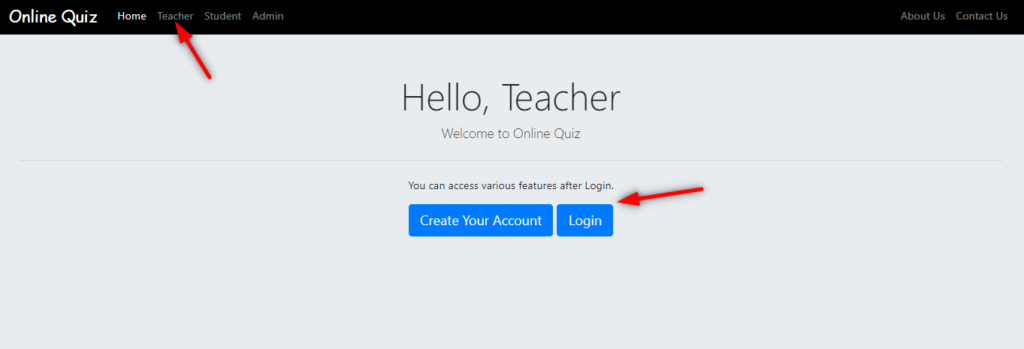
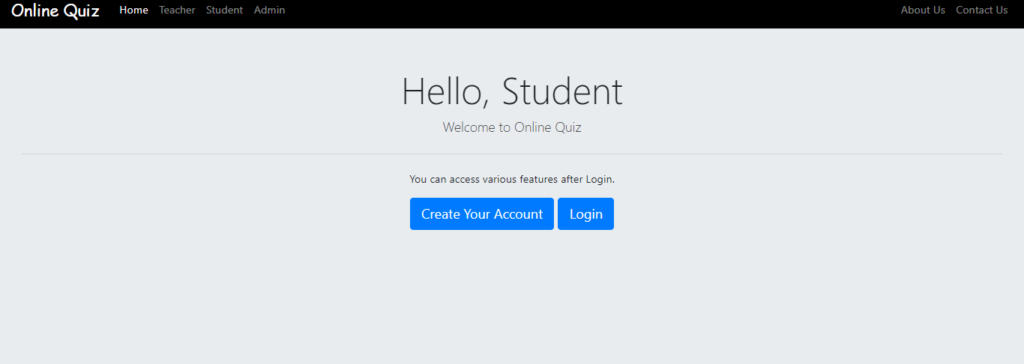



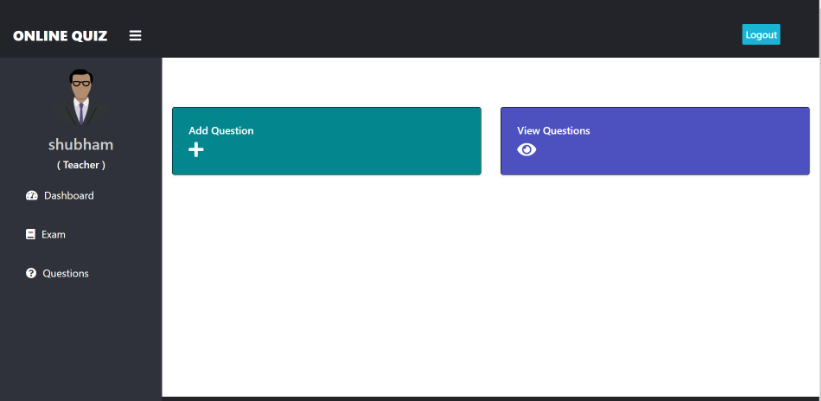
Download Project
To download the , please scroll down and click the download button.
- This project offers premium quality at an affordable price.
- I charge a small fee for my time, ensuring your save both time and effort.
- Once purchased, I can quickly set up the project on your system.
- Save your time !.
New Project :-https://www.youtube.com/@Decodeit2
Download All Free Project : Click here
django-quiz app GitHub django quiz with answers django mcq online test python quiz game source code django mcq questions sanfoundry mcq quiz application python project GitHub django rest framework quiz django online practice online quiz using python django GitHub online quiz using python django free django quiz app github









2 comments